Audio messages are a convenient way to (literally) speak your mind in a digital conversation. But, unlike text messages, audio messages can be tricky to keep track of. For instance, it is not easy to understand whether you have accidentally sent an audio message or whether the recipient has listened to the message.
In this guide, I will tell you everything you need to know to determine if someone heard your audio message on your iPhone.
Keeping Track of When Somebody Hears Your Audio Message
If you use iMessage on your iPhone, you can look for the Played tag that appears right beneath the audio message, which means somebody heard it. On WhatsApp, you can track the same by looking for two blue-colored tick marks. The recipient must enable Read Receipts for this to work.
How to Know if You Accidentally Sent an Audio Message
Conversations are private, and you do not want to accidentally send an audio message to anyone. It may lead to confusion and embarrassment in some cases. So, if you think you may have sent something without your full knowledge, you should check for the issue and resolve it.
On iMessage
On iMessage, you can see a microphone icon next to audio messages. So, if you see this icon instead of the text, it means you have sent an audio message accidentally. But you don’t have to worry.
Depending on your iMessage settings, you may be able to unsend the voice message. Doing this can save you (and the recipient) from potential embarrassment. You can do this by tapping and holding the specific message and choosing Unsend from the options.
However, this method does not work if the recipient has already listened to the voice message. In that case, deleting the message would only make things worse. And I’d recommend that you own whatever was in the message!
On WhatsApp
If you accidentally send an audio message on WhatsApp, you can easily spot it. You can see a different design for audio messages with the respective waveform. Fortunately, the WhatsApp feature for deleting messages works for audio messages itself.
If you think the recipient has not listened to the message yet, you can tap and hold the audio message. From the menu on top, tap the Delete icon and choose Delete for everyone. If the other person is using the latest version of WhatsApp, the voice message will become unavailable.
Can Someone Tell if You Listened to Their Voicemail?
Whether someone can tell if you listened to their voicemail depends on two major things.
- Whether the other person’s cellular carrier supports read receipts for voicemail
- Whether you have enabled Read Receipts for your voicemail, if available.
Generally, however, Read Receipts are not made available for voicemails. Therefore, someone cannot tell whether you have listened to their voicemail.
But if you want more clarity about this, I’d recommend contacting your cellular carrier. They will help you with accurate information, and you can disable/enable the feature as you wish.
Now, before you ask, you cannot track whether someone has listened to your voicemail, either.
How to Find If Someone Heard Your Audio Message on iPhone
Multiple messaging platforms on iPhone make it easy to find if someone heard your audio message. I will tell you the things to look for on iMessage and WhatsApp.
On iMessage
iMessage lets you keep track of voice messages just like text messages. You need to keep checking the space below the audio message right after you send it. Depending on whether and when the audio message is read by the recipient, you may see any of the three messages behind the text.
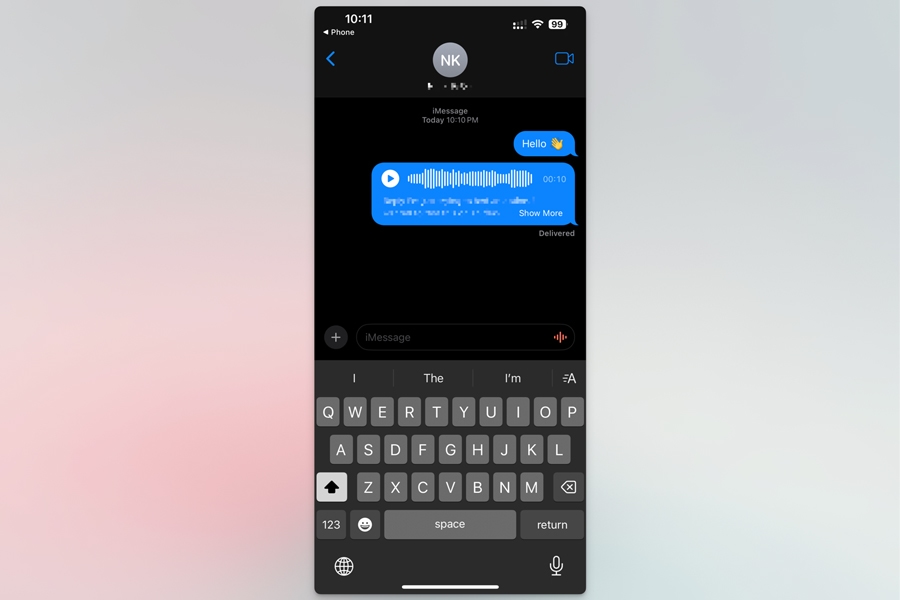
- Delivered: This indicator means your audio message has successfully reached the recipient’s iPhone, iPad, or Mac. However, it does not specify whether they have listened to the message.
- Played: If you see this indicator, you can confirm that the recipient has listened to your voice text. It will work only if the person has enabled Read Receipts on iMessage.
- Kept: This indicator message means the recipient has saved the message. Usually, voice messages are auto-deleted two minutes after they are heard. However, the recipient can save the message for listening to it again later.
If the recipient has not enabled Read Receipts for iMessage, you will only see the Delivered indicator. This would remain the case even if they had listened to the audio message and kept it.
On WhatsApp
If you send an audio message through WhatsApp on the iPhone, they are easy to track. You will get to know whether someone heard your WhatsApp audio message by a simple sign.
You have to notice the tick marks that appear when you send an audio message.
- One Grey Tick mark: It means you have successfully sent the WhatsApp audio message from your phone. But it has not received the recipient’s phone yet.
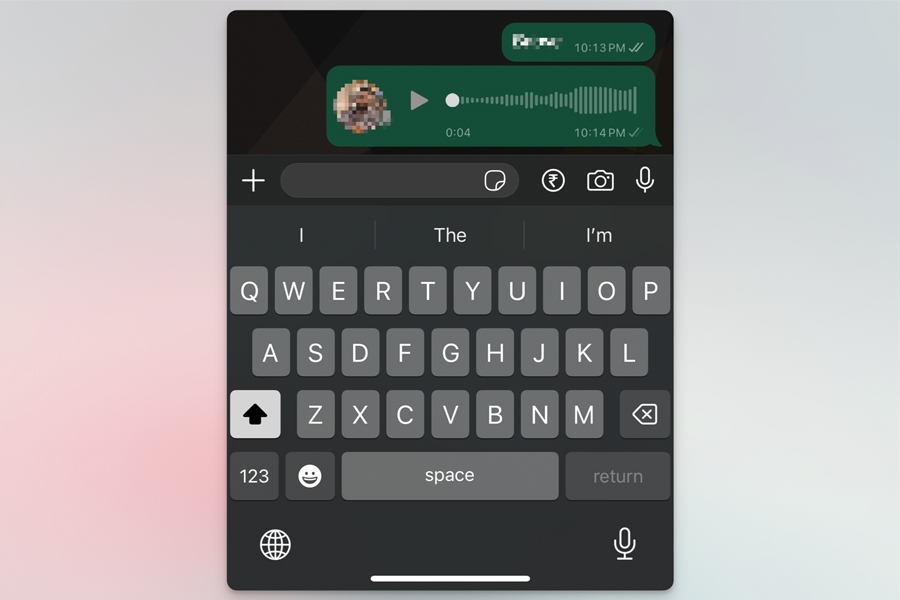
- Two Grey Tick marks: It means the recipient’s phone has received the message. However, it does not yet mean that they have heard the message.
- Two Blue Tick marks: If you see two blue tick marks, you can confirm that the recipient heard your audio text on WhatsApp.
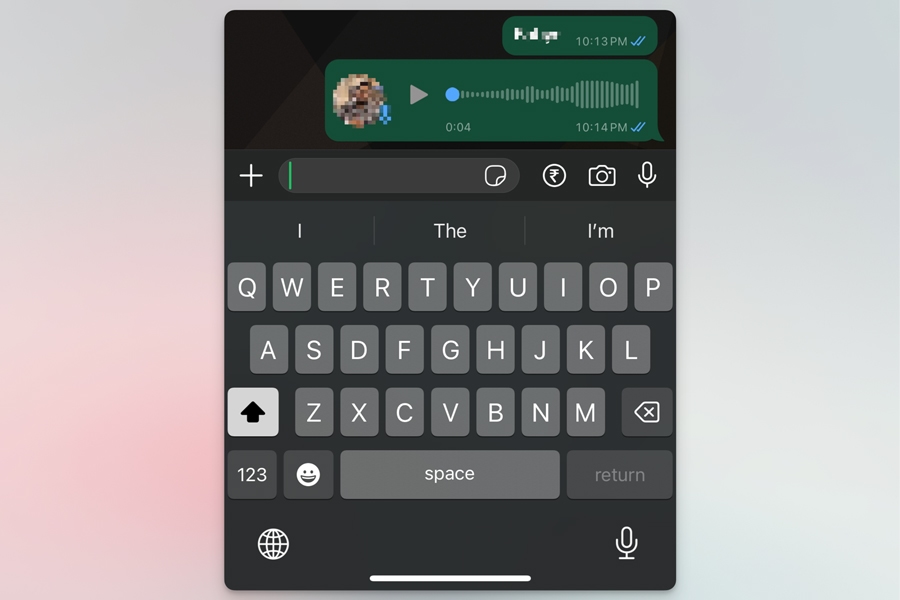
Like iMessage, WhatsApp also lets you turn off Read Receipts. So, if the recipient has not enabled this option, you would not know whether they listened to your audio message. Instead, you would see indicators with two grey tick marks, meaning that they have received the audio message.
Set iMessage Audio Messages to Never Expire
As I mentioned earlier, audio messages on iMessage will expire after two minutes they are listened to. However, the recipient can choose to keep the message for later access. This happens to the voice messages you get via iMessage as well.
If you are someone who receives a lot of voice messages on iMessage, choosing the Keep option may be a little inconvenient. You can instead set the audio messages not to expire at all. Here are the steps you need to follow.
- Open Settings on your iPhone and select Messages. If you use iOS 18, you need to go to Settings > Apps > Messages.
- Once in the menu, scroll down till the subsection Audio Messages appears.
- By default, the Expire function will be set to After 2 minutes.
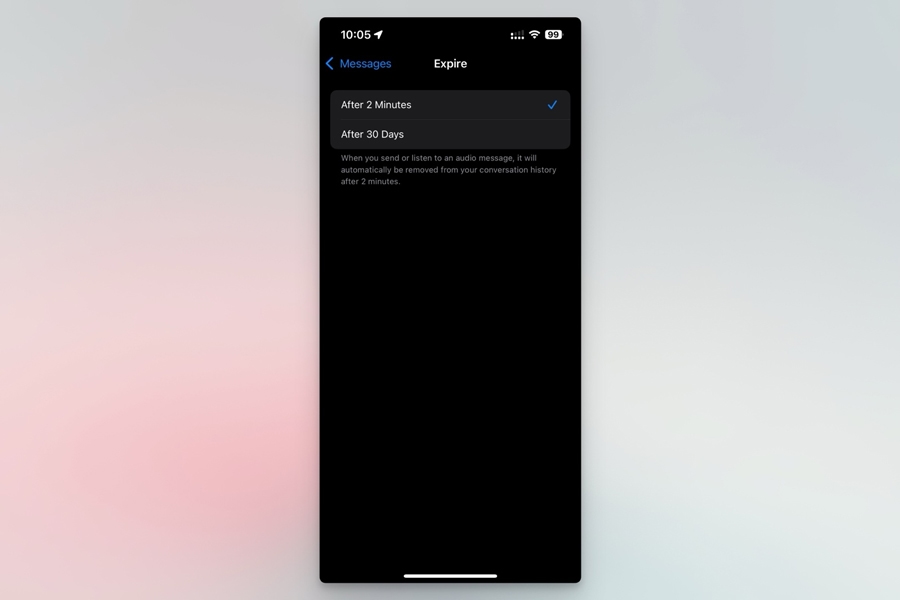
- Go to options and choose Never or After 30 days.
My iPhone, running iOS 18 beta, does not show an option to set the messages never to expire. However, it should be available on older versions of iOS.
Set WhatsApp Audio Messages to Never Expire
WhatsApp does not delete audio messages automatically. Unless you try to get rid of them, audio texts will stay on your device.
But this may not be the case if you or the recipient has enabled Vanish Mode. It means all messages in your conversation will be deleted after a specific period.
This way, the audio messages you send or receive will be gone from the device.
How to Know How Many Times Someone Heard Your Message
While this is something you may want to know, you don’t have many options on iMessage or WhatsApp.
- On iMessage, you could look for the Played indicator to see if someone heard the audio message. But, it does not specify the number of times they have listened to the message.
- On WhatsApp, you can watch out for the blue tick mark to confirm that someone listened to the audio message. But the blue tick mark does not change regardless of how many times someone hears it.
Alternatively, you can choose a messaging app with a specific feature. Popular messaging apps do not have this feature, but I’m sure you can find something for your iPhone.
But, on the bright side, somebody cannot tell how many times you listened to their audio message, either.
So, the next time you get a voice message that you want to listen to over and over, you can do that without any potential shyness.
Tips to Prevent Sending Accidental Audio Messages on iPhone
While you have all these options to control how much a person can know about your audio messages, they should always be the last resort. The easiest option is not to send accidental audio messages from iPhones in the first place. I know it sounds a little weird, but you can use some features on your iPhone to do it.
Here are some methods:
- Make sure you have enabled Confirmation Prompts for iMessage audio texts. It gives you an option to preview the audio text and listen to it before sending it. If you find something undesired in your audio, you can delete it right away.
- There are times when your iPhone mistakes something else for your gestures/touch. You can always keep your iPhone locked to prevent this situation. This way, you can stop your iPhone from sending those accidental voicemails, voice texts, or calls.
- As long as you are on an iPhone, you can stick to iMessage and WhatsApp; both offer the option to edit and unsend messages. While they are indeed the last resort, having this option is way better than an anxiety attack.
By the way, you can take some steps to avoid confusion when it comes to audio messages. For instance, the Raise to Listen feature may accidentally trigger itself and send a Played indicator to the sender. You can turn off the option by going to Settings > Apps > Messages > Raise to Listen.
Similarly, turning on Read Receipts can help you have a smooth communication experience. You don’t have to leave the sender hanging whether you have listened to the audio. But I understand if you want to keep this option out there.
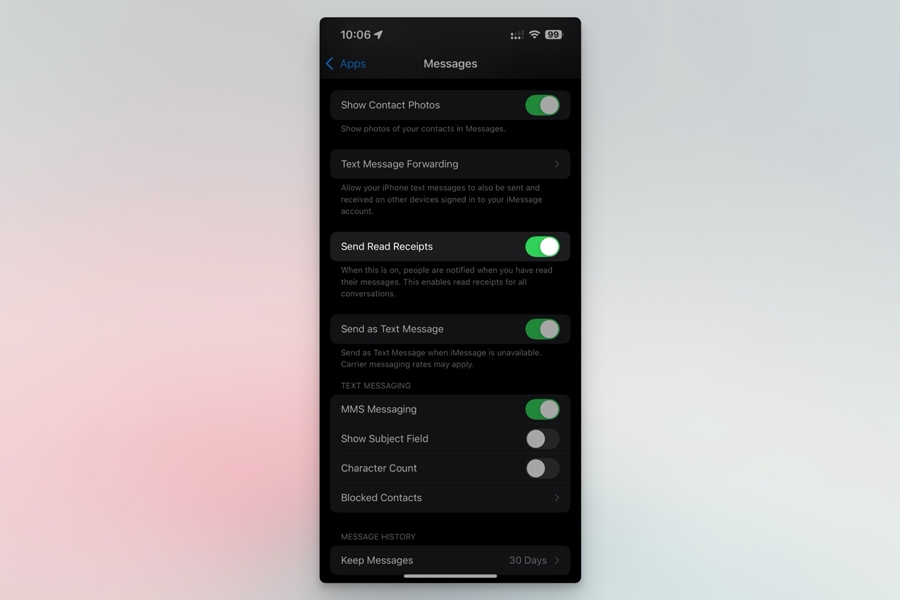
Frequently Asked Questions
iMessage will delete audio messages after two minutes they are listened to. However, the recipient has the option to keep the messages active forever or for 30 days. However, messages do not disappear on other messaging apps like WhatsApp.
When you send a voice text via iMessage, you will receive a Delivered message when it has reached. But you get a Played indicator when the voice text is heard. This feature works only when the recipient has turned on Read Receipts.
Depending on the messaging platform, you can delete an audio message you sent recently. On iMessage, you can use the Unsend function to stop the recipient from listening to it. On WhatsApp, you can delete the audio message, and it will go away.
On iMessage, audio messages will be deleted after two minutes they are listened to. You can change this option by going to settings and setting the messages never to expire.
You can check whether two blue tick marks appear next to the voice message. If they do, it means the recipient has listened to your audio message on WhatsApp. However, WhatsApp users can turn off blue tick marks.
Conclusion
I believe this guide helped you understand how you can track audio messages on your iPhone, regardless of the app you use. Something that would help is the Read Receipts feature. While there are a few flaws to this feature, enabling the option will inform the sender and receiver whenever their audio messages are listened to.
I have always kept Read Receipts enabled, and it has never been a problem. The idea is to check who is in your contacts list and where you share your iMessage/WhatsApp-enabled number. But I am not a fan of the possibility that iMessage does not let you keep voice messages forever.
This is something I found while testing the latest version of iOS. The iMessage settings show an option to expire audio messages after 30 days.
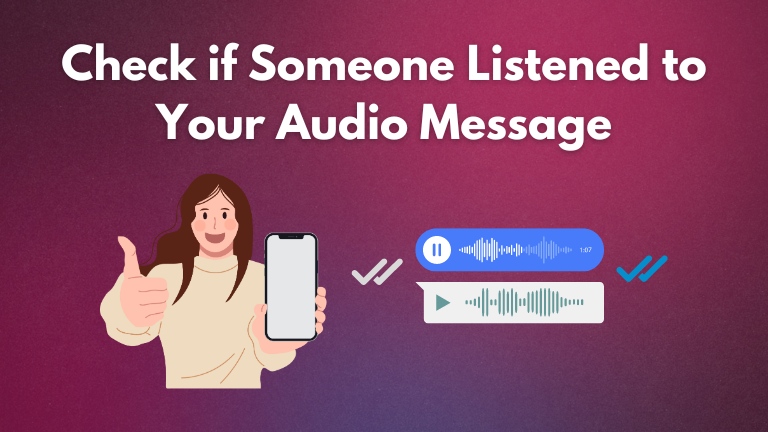
1 Comment
I hope they update these to include a feature that shows how many times the audio has been played..