People were excited when Apple made their iPhone devices water-resistant! But, of course, it doesn’t mean that you can keep your iPhone submerged in the water for hours. It is rated for a depth of 1 meter for up to an hour. On the other hand, an occasional splash would not hurt your device. Nor would you damage your iPhone if you accidentally drop it in a tub full of water.
However, getting your iPhone ready for regular use is difficult once you have dropped it. Because the iPhone comes with speaker grills, a SIM slot, and a lightning port, they will accumulate water particles. It means you have to eject all these water particles to use the phone without any disruption. On Apple Watch, it’s easy because you can use the Eject Water function. Unfortunately, this water eject option is not available on iPhone – at least not officially.
Worry not, though; there is a way. In this article, we have answered the big question you have: how to eject water from your iPhone. And we will be doing it with the help of Siri shortcuts. We will cover some basic info first.
When Do You Need the Water Eject iPhone Function?
Here are some instances when you may need to use the water eject function on your iPhone.
Suppose you accidentally dropped your iPhone in a tub and picked it up in a few seconds. While your phone will be safe, the speaker/mic grills will have accumulated water particles. As a result, you may feel some kind of disruption during phone calls and media playback. The same thing will happen if you use your iPhone during rainfall. The speaker grills and mic vents will be exposed the most and contain water particles.
If you wait for an hour or so, the water particles will evaporate and bring your device back to normalcy. If you want to speed up the process, you can use the water eject function. Using the water eject function on the iPhone is a great way to avoid potential water damage as well. Even though iPhone devices are tight-packed, there is always the possibility of things going south.
Apple Watch has an official function for water ejection , because it’s a wearable device. On iPhone, though, you need to seek the help of a Siri shortcut. By the way, you can use third-party apps for the same purpose.
How to Eject Water from Your iPhone Using Siri Shortcuts?
Shortcuts are one of the remarkable features that Apple introduced to the iOS/iPadOS/macOS ecosystem in the past two years. If you have a device running iOS 13 or later, you can find the Shortcuts app on your iPhone. In addition to the built-in shortcuts, you can create shortcuts at your convenience.
In this case, though, we recommend using a third-party Shortcut for Siri.
Here is how to use the eject water function on an iPhone:
- First, you have to open Settings on your iPhone and choose Shortcuts
- Make sure that you have enabled the ‘Allow Untrusted Shortcuts’ button
- Visit this page from your iPhone (use Safari) and click on the ‘Get Shortcut’ button
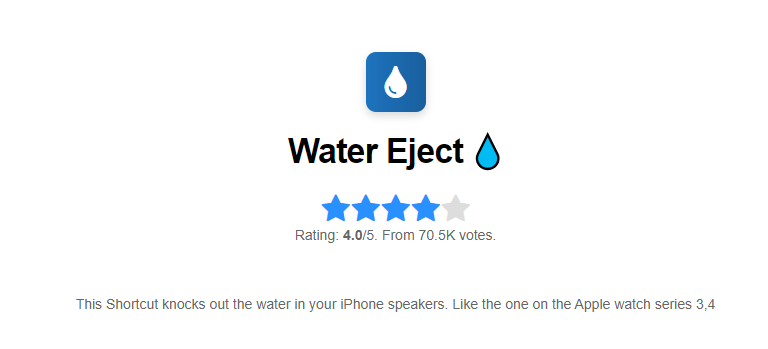
- In a second or two, the downloaded shortcut will become a part of your shortcut collection
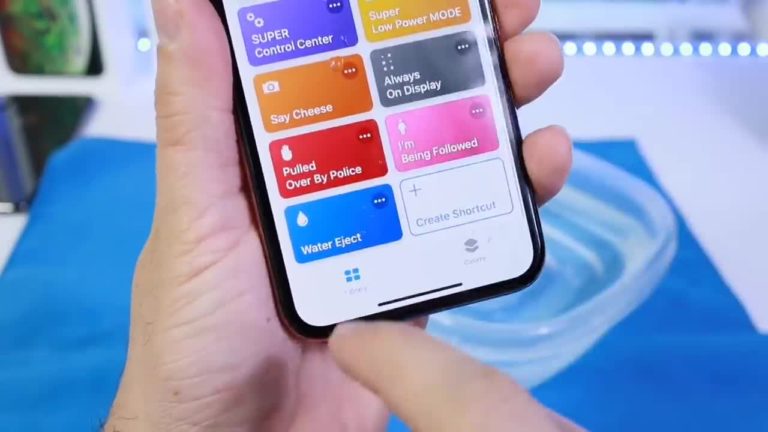
- Now, you can open the Shortcut and see a menu
- Choose ‘Begin Water Ejection’ from the available options
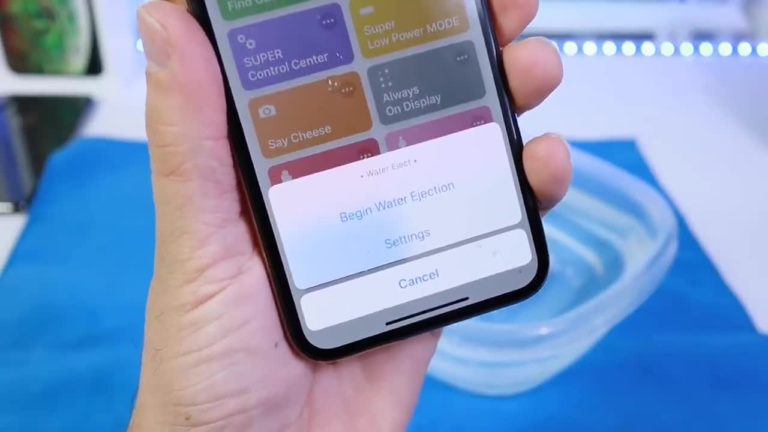
- In a second, the shortcut will start running, producing low-frequency noises through the speakers.
- It will allow your iPhone to get rid of all the water particles inside the speaker grills and elsewhere
Once the shortcut has done its job, it will show you a completion message. To avoid further problems due to its function, the shortcut will also reset the volume level to 50%. By the way, if running the shortcut once does not solve the problem, you can repeat everything.
The best part? This shortcut is already integrated with Siri. Instead of going through the Shortcuts app, you can simply ask Siri to ‘eject water.’ It will start the process and give you the intended results.
You have to keep in mind that the water eject shortcut is not a perfect solution. Therefore, you have to wait for a few minutes until you charge the device again. Of course, when you think about it, it is better to keep your iPhone away from water in the first place. Alternatively, you can consider getting a waterproof case for the device.
How to Eject Water from iPhone without Siri Shortcut?
Let’s say that you do not want to use the method we have mentioned above. For instance, you may not want to add a third-party shortcut to your iPhone or something. Regardless of the reason, you have some solutions in this respect. We have listed two options that you can try.
#1 Using the Sonic App
Sonic is one of the productivity apps you can download from the App Store. It allows you to play different kinds of sounds from your iPhone , including the ones to eject water from speaker grills and mic vents. In this case, what you have to do is simple.
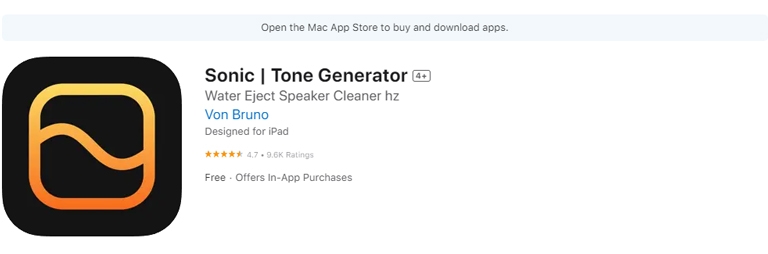
You can download the Sonic app from the App Store and choose the frequency of the sound you want. You will have to change the frequency until you see that the water from the insides of the iPhone is being ejected properly. Then, you will have to repeat the process until you have removed all the water from the iPhone.
#2 Using the Clear Wave app
Clear Wave is a sound-testing app available for iOS and iPad devices. Because it can produce sound from different frequencies, you can use the app to eject water from your iPhone. So if you do not want to use the iPhone water eject shortcut that we mentioned, you can use the Clear Wave app.
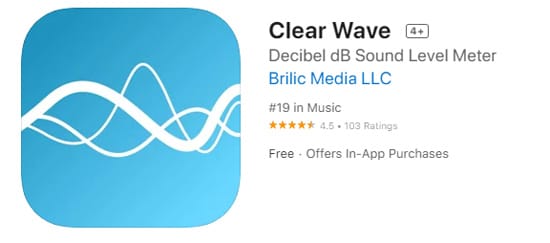
First, you have to download and install Clear Wave from the App Store. Once you have opened the app, you can tap on the button at the center of the screen. Now, make sure that you keep your device faced down , while the app does all the tasks.
After a minute or so, you can see the water being ejected from the iPhone. It ultimately answers the question of how to turn on water eject mode on the iPhone, even though the iPhone does not have an official feature. As mentioned in the last case, this method can also be repeated until you see some success.
Frequently Asked Questions
The Eject Water feature on the iPhone uses powerful sound waves to push water out of the device. By adjusting the frequency of the sound, the force can be modified to help expel the water. This feature can be activated through a Siri shortcut or a custom app. Additionally, vibration motors in the iPhone are used to aid in the process.
The Siri shortcut for water eject is the most convenient method for removing water from the iPhone because it doesn’t require installing any additional apps. You can simply add the shortcut to your device. It’s also highly effective at removing even small amounts of water trapped in the speaker grills or microphone vents.
To enable unknown shortcuts on your iPhone, go to the Settings menu, then select the Shortcuts tab. There, you’ll find an option to turn on ‘Allow Unknown Shortcuts.’
Yes, the water eject shortcut is safe to use. It relies solely on the iPhone’s speakers and vibration motors to expel water, so there is no need to worry about safety when using this feature.
The Bottom Line
Are you still wondering how to eject water from your iPhone? Well, you can find the three best options on top. It is also worth noting that the methods we have mentioned are completely safe. Do you know any other way to remove water from a wet iPhone? Do let us know through your comments!

6 Comments
Is Water Eject shortcut available for all iPhones??
How long does it take for water to dry out of iPhone?
Allow at least 48 hours for the liquid to evaporate before reinserting the SIM components or turning on the iPhone. Dry it out by laying it in a safe, dry place.
I did this and it scared me the first time but now it’s working.. thanks
Omg this is a life saver. I left my headphones in my pocket and threw them in the washer. I tried to see if they would still work and only 1 worked and it was really quiet. I was skeptical but like it actually works. Now it works in both ears and both play at the same volume. This is amazing!!!
Since the iPhone is only water resistant and not water proof, the water can still get into the phone and damage parts. When you do this you can essentially help some of the water into the phone. The safest way is to just let it air-dry for a few hours.