It’s frustrating for anyone to have their phone stuck in headphone mode.
I mean nobody wants to miss their morning alarm or an important work call just because their phone won’t play a peep from its speakers.
This is a surprisingly common issue, especially with certain Android phone brands such as LG, but fortunately, the solution is pretty simple.
In this post, I’ll show you how to turn off headphone mode on your Android phone and get audio playing through its speakers again.
Turning off Headphone Mode on Android
If your Android phone is “stuck” in headphone mode and refuses to play audio through the speakers, it could be due to a hardware or software issue, such as water/physical damage, bugs, and glitches.
This problem can often be fixed by cleaning the headphone jack, repeatedly plugging and disconnecting your headphones, using a “disable headphones” app, or just rebooting your phone.
Why is My Phone Showing Headphone Mode?
There isn’t a single cause for this “headphone mode” issue; it can happen for a variety of reasons, including:
Water Damage
This is the most common cause of this problem since users frequently drop their phones in pools, sinks, or get rain splashes. Even moisture can damage the headphone port and cause it to malfunction.
Trapped Objects
This includes dirt, rice grains from the “drying the phone out of water” process, and any other small objects that can get stuck in the headphone jack, tricking the switch into assuming headphones are plugged in.
Software Bugs
This includes phone brands such as LG, which are known to have this problem so commonly that it can appear out of nowhere, or it can simply be a temporary error in your phone’s system.
Physical Damage
Dropping your phone, having a bent headphone jack, having a headphone plug jammed in the port, or any other sort of physical damage can all interfere with the headphones’ normal functionality.
How to Manually Turn off Headphone Mode?
Now, it’s time to show how to fix this issue and turn off headphone mode. Just follow these steps:
Restart Your Phone Multiple Times
Remember when I mentioned that one of the causes of this problem is software bugs?
So, by restarting your phone, you will clear any background software bugs or glitches that may be causing your phone to stay stuck in headphone mode.
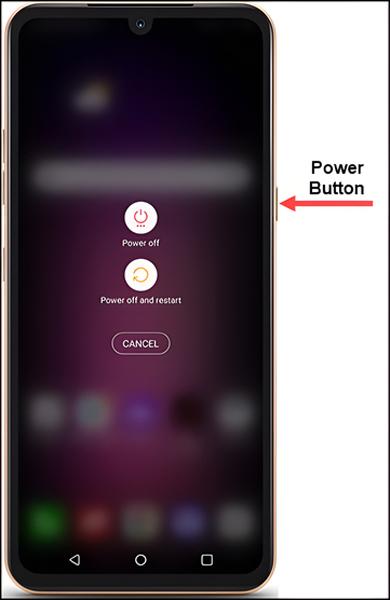
However, the keyword here is “multiple times” since, according to some users, one restart is not enough and you must repeat this step, rebooting your phone, several times before you can see any results.
Plug & Unplug Headphones Repeatedly
This action may appear random or unnecessary, but it’s so effective in these cases as it helps dislodge any small particles, such as dust and debris, that get in the way of a good connection.
Also, repeatedly plugging and unplugging your headphones can help reseat the headphone jack if it has become loose or misaligned.
All you have to do is:
- Make sure you have the standard 3.5mm headphone plug.

- On your phone, play audio in the background so you know right away if the problem has been resolved.
- Carefully insert the headphone plug into your phone’s headphone port. Then remove it slowly and carefully.

Note: During the process, try to be as gentle as possible and avoid forcing the headphone plug, since this may cause additional damage.
- Repeat this process of “plugging and unplugging” several times until you see results.
Also, as you go with these steps, don’t forget to restart your phone a couple of times.
Clean the Headphones Jack
Cleaning the headphone jack is similar to the previous method, but it’s more effective overall, especially if there is stubborn lint, dust, or debris that has accumulated in the headphone jack over time from your pocket.
That is why most users have been able to turn off headphone mode and resolve the issue by simply cleaning the headphone jack.
Now, here are the full steps that you should follow:
- Make sure there’s audio playing in the background so you instantly know if the problem has been fixed.
- Next, you’ll need a can of compressed air, a cotton swab, and an electronic contact cleaner. (Note: if you don’t have these tools, you can ask an electronic repair shop for help.)
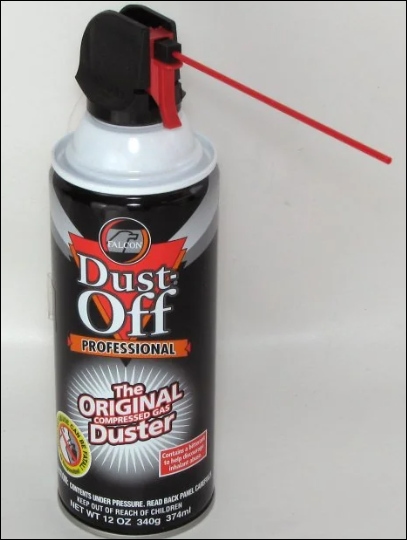
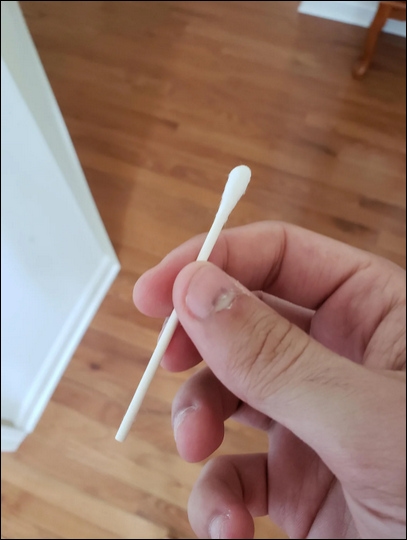

- First, use compressed air to blow away any dust off the headphone jack.
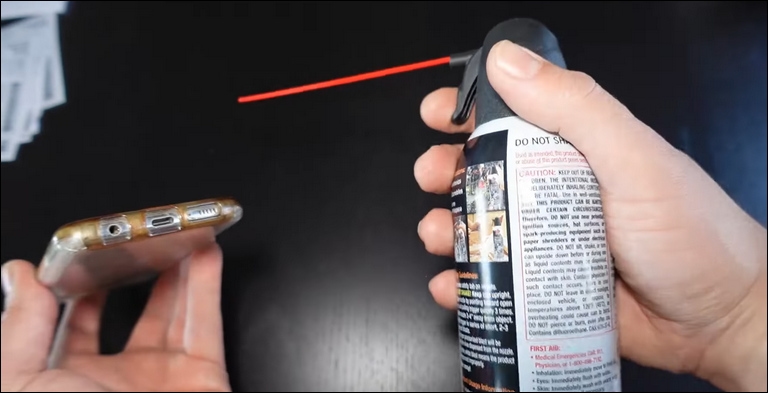
- Next, spray a very little amount of contact cleaner on a cotton swab.
- Finally, use the cotton swab to gently clean the inside of the headphone jack; and don’t push it deep into the port as it could get stuck or damage the headphone jack.

- Take your time and repeat this process several times before expecting any results.
- Also, remember to reboot your phone a few times.
Use a “Disable Headphones” App
If the previous solutions weren’t successful, then it’s time to consider a software solution.
These software solutions are apps that can reset audio settings and manually turn off headphone mode with only one click.
“You left this for last, but why?”
Well, I wanted to start with the most effective and permanent solutions according to the majority of user reports.
However, this doesn’t mean that the steps listed below aren’t effective in resolving the “headphone mode” issue; otherwise, I wouldn’t have included them in the first place.
To begin, simply download one of the various apps available, such as (Fix Speaker – Disable Earphone), (Disable Headphone, HDST Toggle), or (Lesser AudioSwitch), and then turn off or switch between headphone mode and speakers.
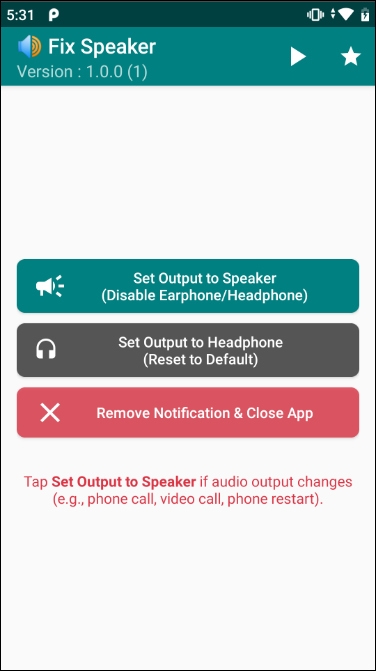
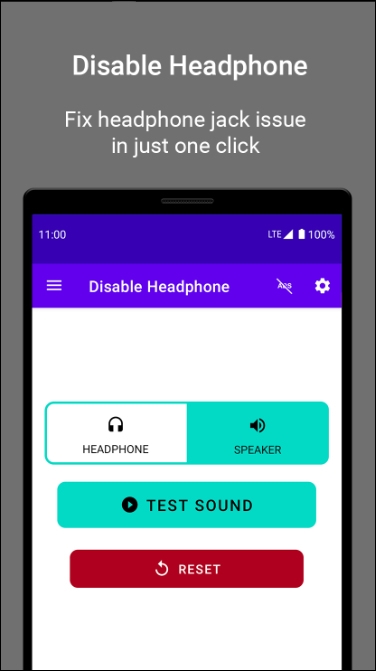
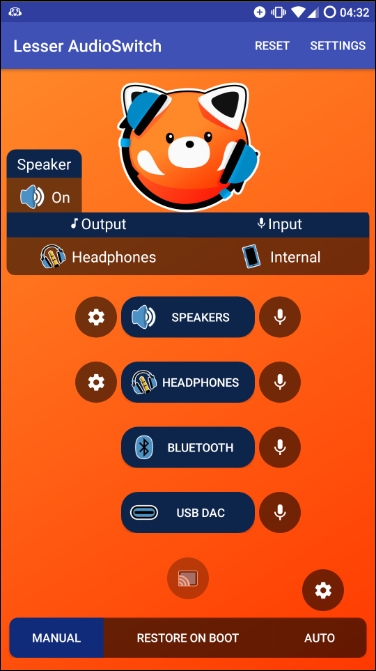
Keep in mind that sometimes one of the apps won’t work or won’t be compatible with your phone, so you must try other similar apps.
Note 01: Because these apps are only temporarily effective, you may notice that the problem returns after restarting your phone or simply randomly; in this case, all you need to do is launch the app again and turn off headphone mode.
Note 02: These apps operate manually, which means that if you want to listen to audio with headphones, you must enter the app and switch from speaker mode to headphone mode.
Conclusion
In conclusion, I’d like to point out that the “headphone mode” problem is fairly easy to solve; all you have to do is try the above solutions patiently.
Finally, if you have any suggestions we overlooked in this article that could benefit others, please share them with us in the comments section.

3 Comments
This didn’t seem to work for me but the problem resolved itself about 14 hours later, so it might have helped! Just to say to anyone with this problem – maybe give it some time, and also remember that alarms and phone calls still work, as I was panicking about that!
the plug and unplug headphone multiple times worked for me. thanks for the tip!
Yesterday my phone is stuck in headset mode. I cleaned with eartip within 10 sec then symbol had gone from notification bar.