In addition to the regular usage mode, multiple other modes are available on your Android smartphone. You might have also used one of these, the developer mode, for some advanced actions. However, most people are unaware of the engineer mode in Android.
In this guide, I have explained everything you should know about engineer mode in Android and how to use it.
Engineer Mode in Android: Quick Overview
Engineer Mode in Android is a special mode that lets you control different aspects of your smartphone, such as cellular preferences, audio, and CPU. You can enable this option using a USSD code or a special app, which you can download from the Play Store.
These settings are not typically available in the general options. For instance, if you want to customize your mobile phone volume or analyze the performance of your phone’s processor, you need engineer mode.
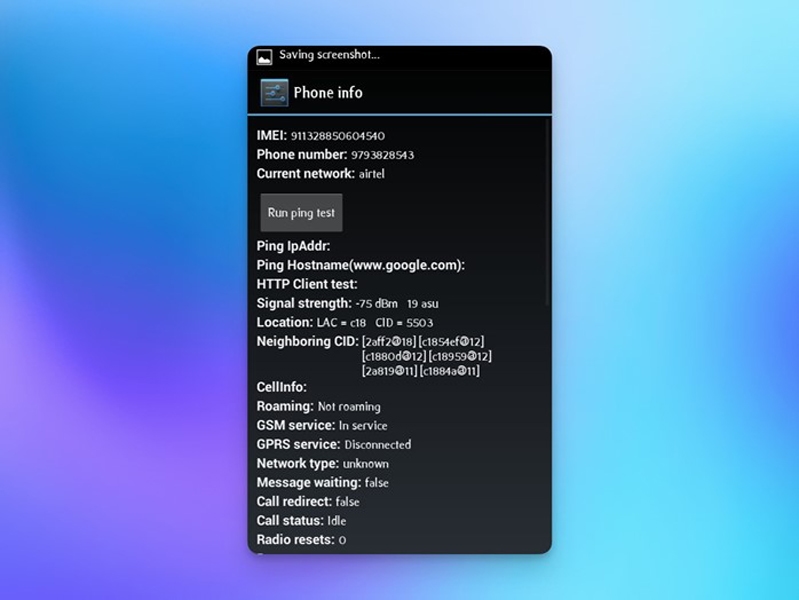
Engineer mode is similar to developer mode, which you can enable from settings. While developer mode has been designed to help you test apps and customize how the Android system behaves, engineer mode packs some other features.
However, you cannot access these settings panels from an application. Instead, you need a USSD code to set things up. Depending on the device manufacturer, you may need a different USSD code. I will talk about it in a bit.
Features of Engineer Mode
I’ll now list the common features of engineer mode. This way, you can understand whether you need to turn on this mode in the first place.
- You can use it to change the network settings, like choosing the network mode from 2G/3G/4G/5G.
- There are also options to boost the device’s audio if your speakers are not loud enough.
- You can adjust the intensity and performance of the Wi-Fi radios, thus improving the signal.
- You can use the menu to customize how Bluetooth functions on your device.
- Change network identifiers like MAC address and wireless hotspot credentials.
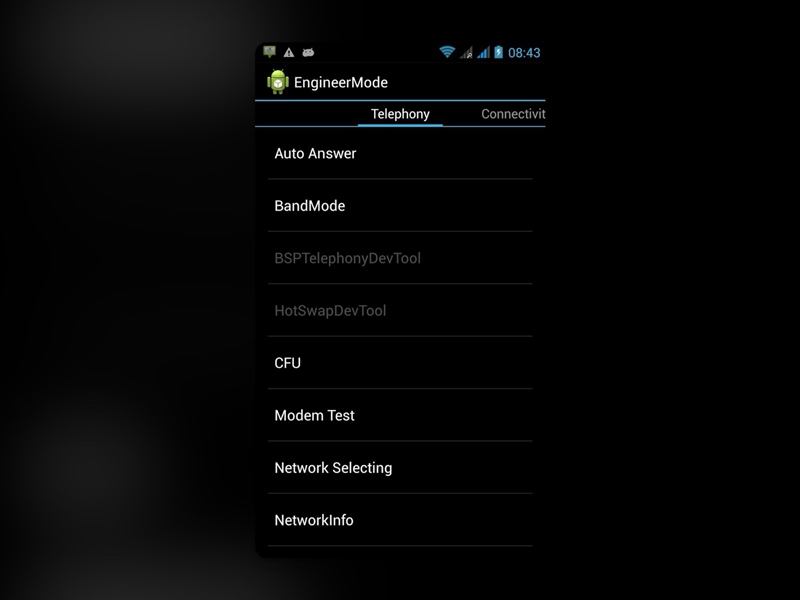
- Access specific features that are available only with system root access.
- Explore battery statistics, such as health and specific numbers, for performance analysis.
- CPU management options like overclocking, if allowed by the smartphone manufacturer.
- Customize the options for Recovery Mode and advanced methods for factory data reset.
I should also mention that this list is not exhaustive. The number of options available in engineer mode will vary based on your device manufacturer and model. For instance, developer-friendly devices offer many more features than the default options.
How to Activate Engineer Mode?
As I said earlier, the manufacturer gets to decide whether to include engineer mode on their devices. So, it is possible that your device may not have an engineer mode to begin with.
But what I’ll do is provide the steps to activate engineer mode on copula manufacturers. But remember that your specific device model may not allow engineer mode.
Brand/Manufacturer | Code to Enter Engineer Mode | Description |
Pure Android ROM | *#*#3646633#*#* or *#*#4636#*#* or *#15963# (for MTK chips) Or *#*#83781#*#* (for Spreadtrum chips) | Enter the code in the calling app. |
Redmi, POCO, Xiaomi | *#*#6484#*#* or *#*#64663#*#* | Dial for hardware components. Alternatively, go to Settings > Phone Information > Tap Kernel version. |
Huawei | *#*#2846579#*#* | Access the Project Menu for battery, software, and reset. |
Samsung | *#0011# or *#2683662# | Enter the code in calling app. |
To keep things clear, I will provide instructions based on the smartphone chipset brand. You can try these if you cannot access engineer mode through the USSD codes.
Activate Engineer Mode on Snapdragon Processor Smartphones
You can use two apps to access Engineer Mode settings on a Snapdragon-chip-based smartphone.
You can either use Shortcut Master (Secret Codes) or Cellular-Pro to get this job done. You have to provide all the permissions first.
Activate Engineer Mode on Exynos Processor Smartphones
You can activate Engineering Mode on Exynos-based Samsung smartphones using the same apps.
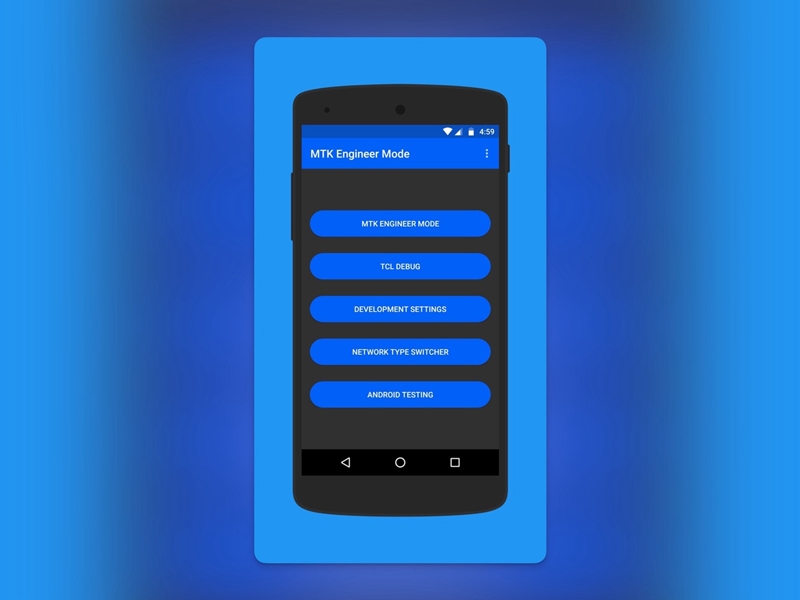
Activate Engineer Mode on MediaTek Processor Smartphones
There is a dedicated (unofficial) app that you can get from the Play Store. You can download MTK Engineering Mode and get the job done.
Full disclosure: All these apps are from third-party developers. While they sometimes work, you cannot hold these developers responsible if something goes wrong.
Frequently Asked Questions
You can turn off engineer mode on Android by pressing the back button. However, you may have to reboot your device for some models to get out of the mode.
You can enable engineering mode on your Android device by entering a USSD code.
MTK engineering mode is used to make advanced changes to smartphones running MediaTek chips. You can use this app to control different aspects like cellular, audio, etc.
Conclusion
As you saw, it is effortless to enable and manage engineer mode in Android. However, you should use those features with caution.
In my experience, manual device control is something you should think twice about. Unless you deal with a specific issue, I’d recommend sticking to the default options.
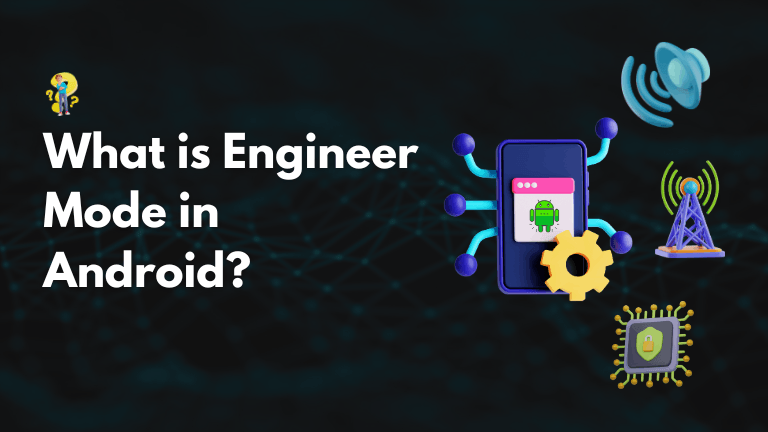
2 Comments
it also helped me with my internet speed. it was so slow because of 4g+. now it’s faster than before. Thanks!!
Samsung j2 has no engineering mode. sad 🙁