While charging my iPhone, I received a notification that liquid had been detected in the lightning connector. I don’t remember getting it wet so I was surprised. I was also worried because this meant charging not available liquid detected.
How are we supposed to charge the iPhone if it needs charging? Let’s explore what liquid detected in the lightning connector is and what to do to fix it!
What Does the “Liquid Detected in Lightning Connector” Alert Mean?
The “liquid detected in lightning connector” alert on your iPhone lets you know whether your device’s charging port is moist or wet. You’ll still be able to use your device. However, you can’t charge your iPhone using a lightning cable until the port is completely dry. In the meantime, you can charge your iPhone using the cordless charger.
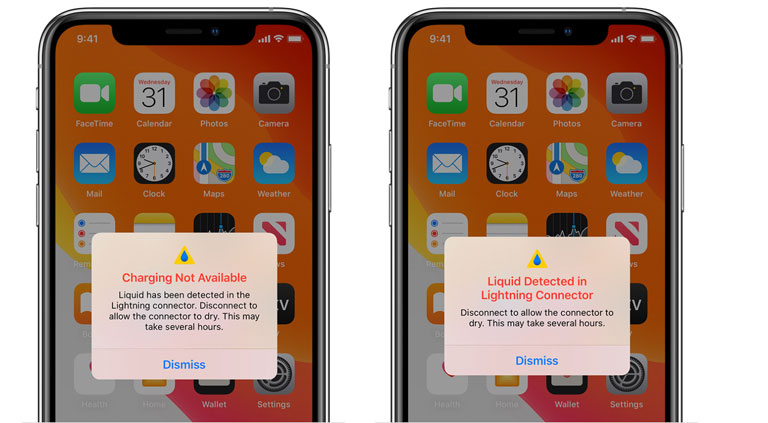
The iPhone uses an inbuilt mechanism to detect moisture in the lightning connector of the phone. This feature has helped many users as the port is used for headphones and charging connections.
In an emergency, a system alert is developed to notify the user. However, the issue arises when it pops up, and the same warning occurs again, even when the device is as dry as the desert of Ica.
Many users face the issue with iPhone models like the iPhone 13, iPhone 12, iPhone SE2, and iPhone X. The alert will pop up out of nowhere and interrupt the user experience. So, many users reported this bug and began to find workarounds to fix this issue as soon as possible.
Isn’t My iPhone Resistant to Water?
If you’re using an iPhone 8 or above, your device is water–resistant, and being water-resistant does not mean your device is protected from liquid damage. The metal pins inside the lightning port can rust and stop working if they come in contact with any form of liquid.

The liquid won’t cause any lasting damage to your device as long as it doesn’t leave any residue on the metal pins.
That’s why Apple devices will automatically turn off the lightning connector after detecting liquid in it. An electrical current flowing through the wet metal pins can cause them to corrode and cease working.
How to Fix the “Liquid Has Been Detected in the Lightning Connector” Error
When you suspect water in your iPhone’s lightning port, it’s best to avoid hitting the “Emergency override” option and leave your phone in a ventilated and open place to dry. However, if you want to use your device, press the “Dismiss” option. This won’t damage or cause another problem on your device as long as you don’t plug in the lightning connector.
Here’s what you need to do to prevent further damage and get your iPhone back up and running.
- Disconnect any accessories or cables attached to your device.
- With the lightning port pointing downwards, grab your iPhone and tap it gently on your hand to remove any excess liquid trapped inside the port.
- Place your device in a dry, open, and ventilated space for at least 30 minutes.
- After that, try charging your device again. If it shows the alert again, there is still some liquid inside the port. So, you should wait another 30 minutes before charging it using the lightning connector.
Sometimes your iPhone may take up to 24 hours to completely dry, and the message will go away. So, please be patient!
Try Cordless Charger
If you want to charge your phone and the lightning connector won’t do it, try using a cordless charger. It’ll charge your phone while letting the lightning port dry out. Many users (including myself) have resolved this issue by charging their devices using a cordless charger.
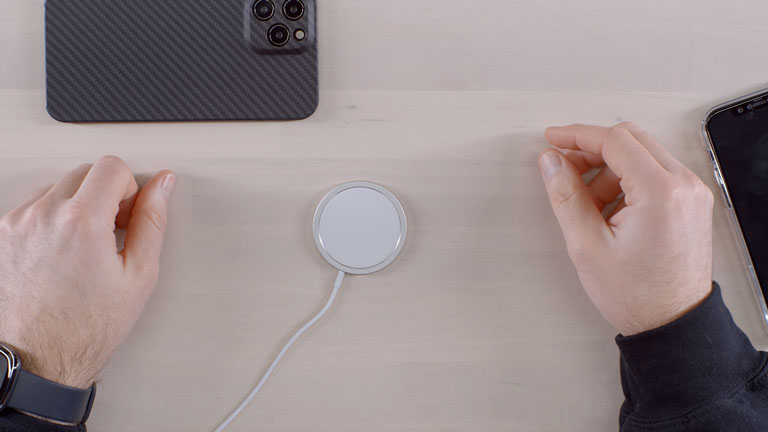
One day, I accidentally dropped my iPhone in the pool, and it was completely submerged for about 30 seconds. So, when I tried charging my phone using a lightning cable, I received the “liquid has been detected in the lightning connector” warning on the screen.
Nonetheless, I continued using my phone and later charged it using the cordless charger. The next day, when my iPhone was completely dried out, I tried charging it again using the lightning charger, and it worked great.
You can buy a MagSafe charger from Apple or other marketplaces like Amazon if you don’t own a wireless charger.
Bear in mind that you should own an iPhone 8 or newer model to use a cordless charger. Otherwise, you’re stuck with wired ones, as models below the iPhone 8 do not support wireless charging.
Things to Avoid When You Get a “Water in the Lightning Port” Alert
You may find tons of hacks or workarounds to immediately fix the “liquid detected in lightning connector” message on the internet. Remember that most of them won’t resolve the issue but can further damage your device. So, it’s best to avoid doing the following things.
- Don’t place your iPhone in silica gel packets or a bag of rice.
- Don’t use any heat source to dry out your iPhone, like a hair dryer or radiator.

- Don’t try to insert things like a napkin or Q-Tips into the lightning port.
Again, patience is the key here. You should wait until your iPhone is fully dry and try charging it again.
Remember, sticking a napkin or using a hair dryer might speed up the drying process, but it poses a high risk of permanent damage.
When an Emergency Override Is a Viable Option
It shouldn’t be your first option to try unless it’s an emergency. In these situations, you may want to take the risk of permanently damaging your device by charging it, even when the port is moist.
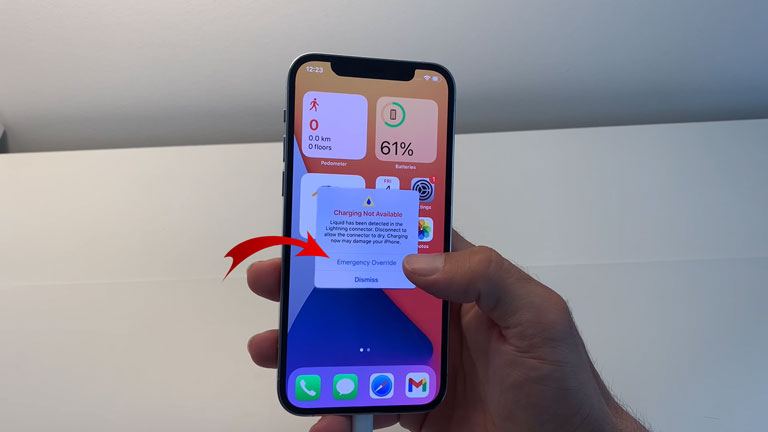
Apple allows you to override the message and charge your iPhone. Keep in mind that electricity and water don’t mix well, so again you may further damage your device.
If you do intend to override the message, it’s best to fully dry the outer parts of your iPhone first and then try charging it using the cordless charger.
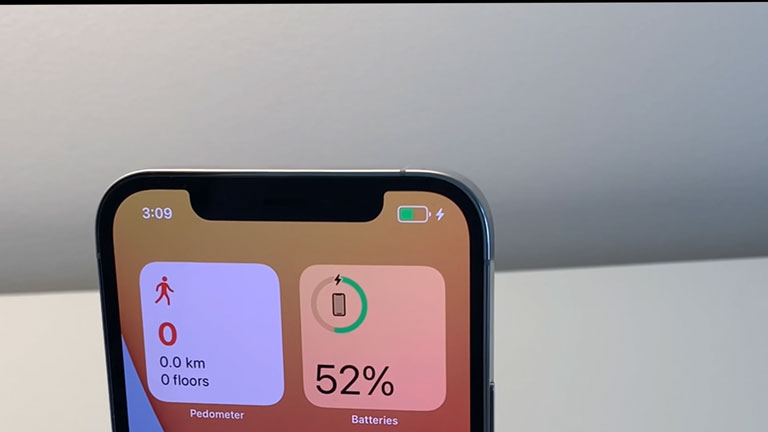
To dismiss the liquid detection message, wait a few seconds and connect the lightning accessory or cable again after the alert appears. The message will pop up again. Click on the “Emergency Override” option.
What to Do if the Emergency Override Option Is Not Working
In most cases, choosing “Emergency Override” will allow you to charge through the lightning cable, regardless of the alert.
Sometimes, selecting the override option may stop the alert from popping up, but your phone may not charge.
This is an “emergency override iPhone charging” bug that Apple hasn’t resolved yet. Fortunately, there are quite a few things you can do to avoid or fix this issue.
- Click “Dismiss” and try restarting your device. Press the volume up button on your iPhone, then volume down, and then hold down the side button for a few seconds until you see the Apple logo.
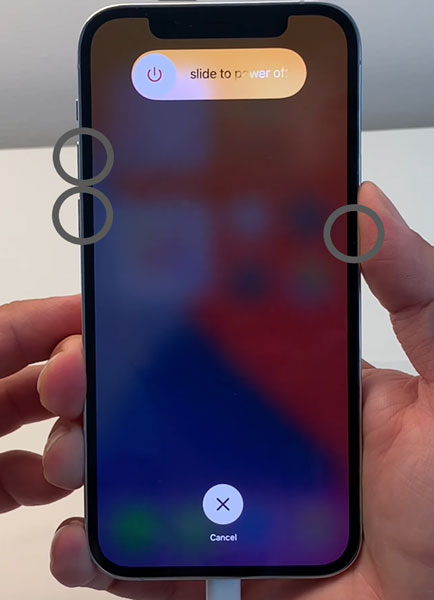

- Try charging your iPhone using a genuine Apple charger. Sometimes, aftermarket chargers can cause this issue to appear.
- If possible, try a MagSafe charger to charge your iPhone wirelessly.

- Try ejecting the water using the Siri shortcuts.
What to Do if My iPhone Detects Liquid Even if It’s Dried Out
If your iPhone pops up with the “liquid detected” error again, even when you let it dry out for more than 24 hours, then it’s time for you to use a flashlight and examine the port for dust and buildup. Sometimes obstructions inside the lightning port can confuse the iPhone sensors’ ability to detect liquid.
If you notice any buildup, clean it using compressed air while protecting the metal pins from further damage. If you don’t notice any dust or debris, then the lightning port or other accessories of your iPhone may be damaged. So, it’s best to contact Apple support.
Apple Customer Support
If your phone has suffered water damage and it’s not covered in your Apple one-year limited warranty, then you should contact Apple. But make sure your device is experiencing water damage by checking the liquid contact indicator (LCI). It will turn red after coming in contact with any form of liquid.
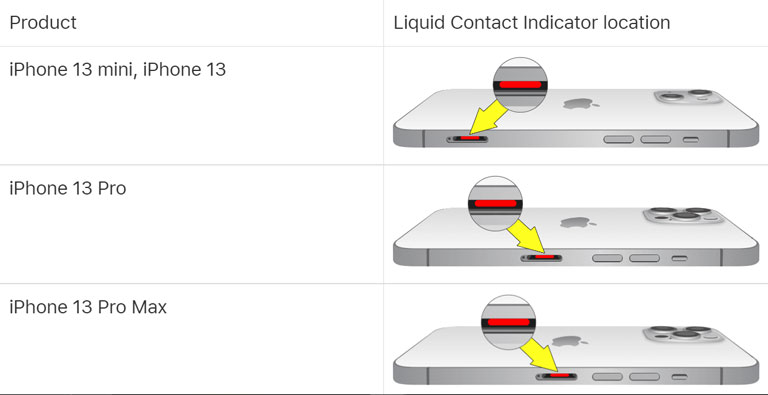
The location will differ from one iPhone model to another. Luckily, Apple has created a chart to help you find the LCI on your device. If you’re not sure whether it’s liquid damage or a bug problem, contact Apple for further assistance.
Frequently Asked Questions
If you keep getting an alert on the screen, some liquid is still left under the pins of the lightning cable or inside your lightning port. So, it’s best to place your phone in a clean and dry place with sufficient airflow for 24 hours. You can also try and connect the lightning accessory throughout the day, but it may take a whole day to dry.
If the lightning accessory or iPhone is wet, follow the steps below to remove excess water from the charging port.
Grab your iPhone with the lightning connector facing downwards and gently tap it against your hands to get out any excess liquid. Place your iPhone in a clean and dry place with some airflow and let it dry for at least an hour. You can try charging your iPhone with the lightning accessory or a lightning cable.
If you keep seeing this error whenever you try to connect it with a lightning cable or accessory, it means there is still water in the iPhone lightning port. In other cases, the cable or accessory has a fault. You can try the fixes discussed above, but if that doesn’t resolve your issue even when the iPhone is dry as a desert, contact Apple Support for further assistance.
To remove excess liquid from the iPhone, try tapping it against your hand while keeping its liquid connector facing downwards. After that, keep it in a clean and dry place with enough airflow. You can try keeping it in front of a fan with a lightning connector facing directly to speed up the drying process.
Your iPhone will usually take around 24 hours to dry if you keep it in a dry place. Remove any excess liquid inside the lightning connector before leaving your iPhone in a dry place.
The Bottom Line
If you keep seeing the “liquid detected in lightning connector” alert on your iPhone after getting wet, don’t worry, it’s a common issue. Here’s what you need to do.
- Disconnect all cables and accessories attached to your iPhone.
- Now, firmly tap your iPhone on your hand with the lightning port facing downwards to ease out excess liquid.
- Let it dry in an open and ventilated space.
- Wait for an hour before using the lightning cable again to charge your iPhone.
You should avoid the override option unless there is a real emergency. Charging your iPhone with a wet lightning port can cause further damage to your device. So, be patient and leave it idle for 24 hours.
Hopefully, this guide has helped you resolve this issue as soon as possible on your iPhone. If you could fix the liquid-detected error in any other way, let me know in the comments below!
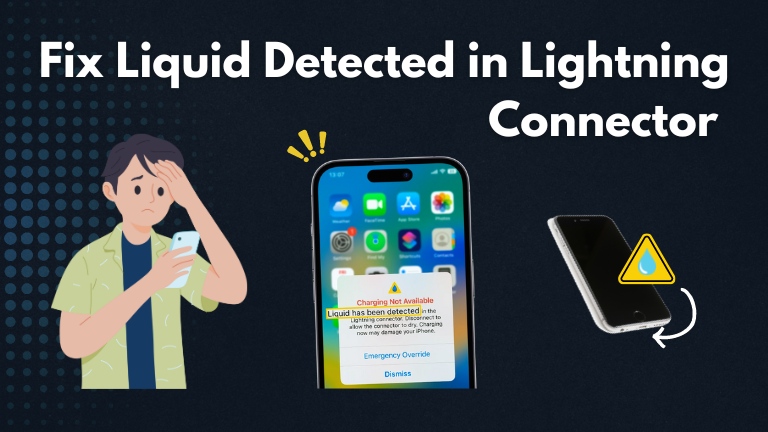
4 Comments
This happened to me before on my old iPhone 12. I just placed it near an open window with a breeze and I guess that aids in any drying out. It took several hours for the phone to be okay again.