You have come across an app called Mobile Installer on your Samsung smartphone. But you do not have to worry. Many Samsung smartphones ship with the Mobile Installer app, and it can be really useful at times.
In this guide, I have explained what the Mobile Installer app on your Samsung phone is. I will also help you get rid of it if you want.
Mobile Installer App on Samsung
The Mobile Installer app is designed to help your smartphone install third-party apps. However, it may end up installing unnecessary apps on your Samsung phone. But, to remove the app, you can use root access or adb tools.
What Is Mobile Installer on Samsung?
Mobile Installer is a pre-installed Android application that you can find on Samsung smartphones. However, it may not be present in all devices. In particular, the Mobile Installer app is mostly found on devices users get through a Sprint cellular plan.
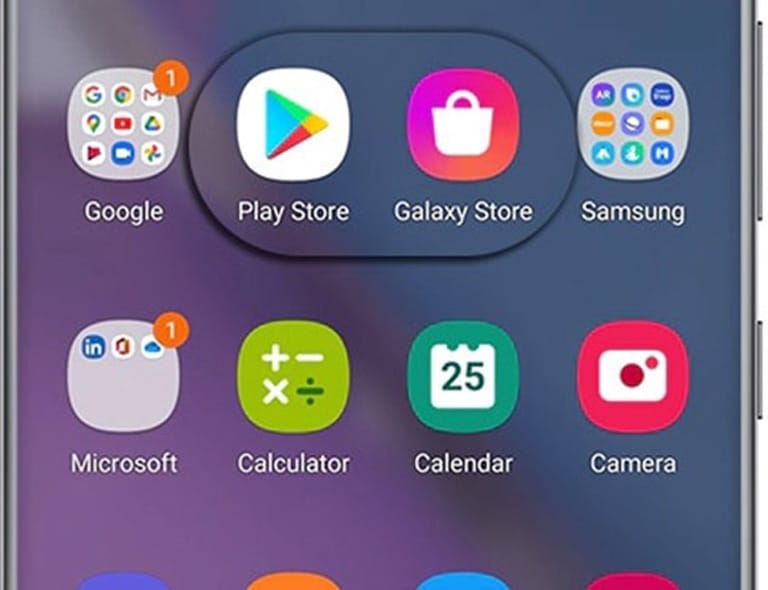
The Mobile Installer app is responsible for installing third-party applications on your smartphone. Therefore, it is an essential app on your smartphone.
By the way, you can use the Mobile Installer app to further take care of your smartphone app. For instance, the app makes it easy to manage existing applications. It also creates a centralized space where you can manage all your apps.
How Does the Mobile Installer App Work?
The Mobile Installer app is designed to allow third-party app installations on your device. As you may know, there are two ways to install applications on your Android smartphone:
- Google Play Store
- External APK File
Here’s something you may not understand:
Even when you install an application from the Google Play Store, your Android smartphone first has to get the APK file from the source. Then, your smartphone has to process the APK file and finalize the installation process. However, your Android smartphone needs a utility to get this done.
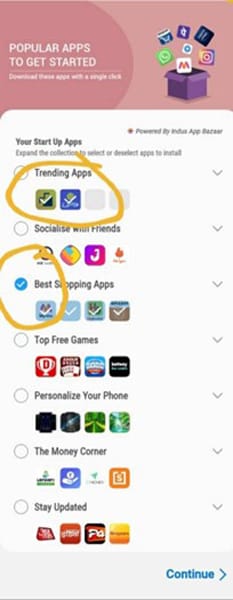
It’s where the Mobile Installer app comes in. It works as a mediator.
On Samsung smartphones, the Mobile Installer app is responsible for processing the APK files. Once an app has been installed, the app will also maintain records for management. More importantly, Samsung device services may need the Mobile Installer app to install some background apps.
But keep in mind that your Android smartphone can install the apps without the Mobile Installer app.
In some instances, you may find new Samsung-made applications on your smartphone. These installs would be done by the Mobile Installer app. I currently do not know the exact list of apps that are installed via the Mobile Installer app. However, Samsung uses it during software updates and patches.
In short, the Mobile Installer app is a mobile installer in the Samsung ecosystem.
Is the Mobile Installer App Safe to Use?
Even though you may not like what it does, the Mobile Installer app is completely safe to use.
As I said, the Mobile Installer app is developed and maintained by Samsung. Samsung uses the app to take care of sponsored applications on your smartphone. In other words, it is a medium through which Samsung fills your device with bloatware!
Therefore, if you do not have any issues with the Mobile Installer app, you can keep it. It is safe and will not cause any privacy/safety-based issues.
If you want to, though, you can remove the Mobile Installer app from your Samsung device.
How to Uninstall Mobile Installer on Android?
Unfortunately, you cannot simply tap the Uninstall button to remove the Mobile Installer app from Samsung devices. However, you can try a few methods that may take more time and effort.
How to Remove the Mobile Installer Android app?
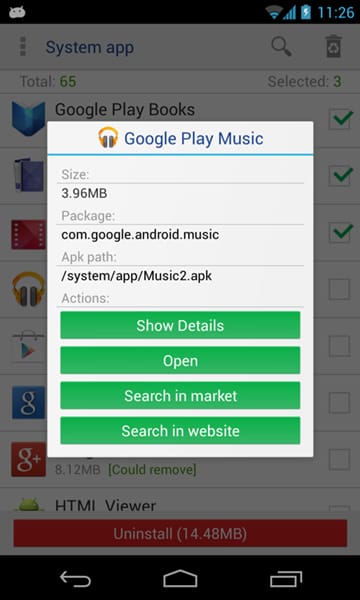
The best method is to use an app called System App Remover. This app can help you remove system apps from your smartphone. The limitation here is the requirement of root access. Keep in mind that you might install the app, but it won’t work without root access.
Alternatively, if you do not have root access to your Samsung smartphone, you can use adb tools to get the job done. Here are the steps you need to follow.
- Download and unzip ADB to your computer.
- Activate USB Debugging: Navigate to Settings > Additional Settings > Developer Options on your phone; repeatedly tap ‘USB Debugging’ to turn it on.
- Connect your Samsung smartphone to your PC using a USB cable; opt for ‘File transfer (MTP)’ when prompted.
- Access the ADB folder on your PC; while holding Shift, right-click the folder and choose ‘Open command window here’ or ‘Open PowerShell window here.’
- Run `adb devices` in the command line; approve any permissions on your phone if necessary.
- Input `adb shell` and hit Enter.
- To locate specific apps, execute `pm list packages | grep ‘<OEM/Carrier/App Name>‘`; note down the app package name somewhere accessible.
- For app removal, execute `pm uninstall -k –user 0 <name of package>`; substitute `<name of package>` with the actual package name.
- Check that the app has been successfully deleted from your device.
While these steps are a little complex, you can remove the Mobile Installer app without any worries.
Frequently Asked Questions
The Mobile Installer app on a Samsung device is designed to assist your device in installing third-party apps. However, Samsung may use the utility to install unnecessary apps, which are called bloatware.
You cannot directly uninstall the Mobile Installer app. Instead, you can remove the app using a root-enabled app called System App Remover. Alternatively, you can use adb tools to remove the app.
Yes, you can delete installer files without any risks. It will not tamper with the regular functionality of your Samsung device.
Concluding Remarks
The Mobile Installer app was not a big problem when I used Samsung devices. At the same time, I have seen my friends run out of internal storage space because the app brings in a lot of bloatware.
So, if you face the same issue, you will find at least one working solution in this guide.
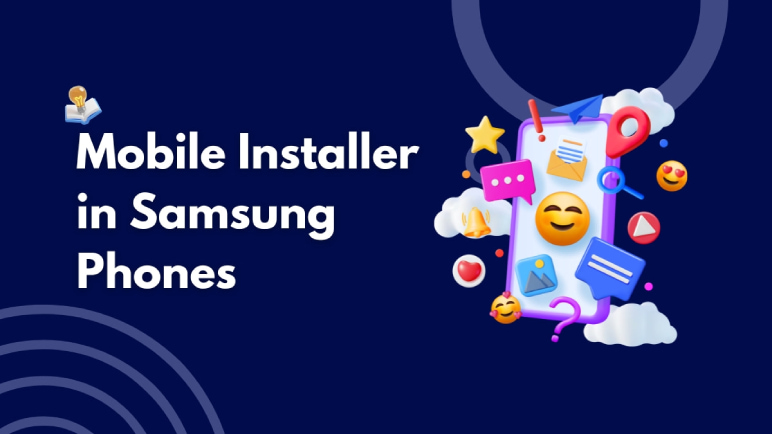
9 Comments
Thank you for sharing! This app is very help full specially for Samsung Find, Camera Assistant and Voice Recorder as a Widget.
I noticed this on my phone long ago, and since it’s not a virus or malware, I’ll keep it on my phone then. Thanks for clarifying!
I have it on my sony xperia 5. it’s a lit app!