Qualcomm is not an uncommon name for Android users. You might have used a Qualcomm Snapdragon chip on one of your devices. Still, things may be slightly confusing if you see a process named qualcomm.atfwd on your Android smartphone. And I completely understand if you are wondering if it is an unsecured app. But what is it?
In this guide, I will tell you about qualcomm.atfwd on Android.
Com.qualcomm.atfwd – Everything You Should Know
Com.qualcomm.atfwd is a built-in system app that enables phone mirroring features on your Android device. It is not a piece of malware or dangerous by any means. However, if you face performance issues due to the app, you can fix them through force-restart or factory reset.
What Is Com.qualcomm.atfwd?
Com.qualcomm.atfwd is the process name for a built-in application you can find on Android devices. This application is found on devices with the option to mirror your Android screen to computers. Therefore, you may not see the com.qualcomm.atfwd process on mid-range devices that do not have screen mirroring.
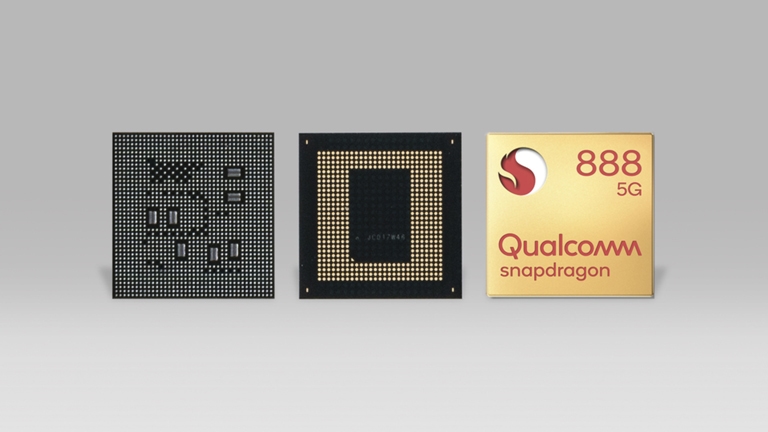
What Is Com.qualcomm.atfwd Used For?
As I said, com.qualcomm.atfwd is essential for screen mirroring.
Screen mirroring is the process through which you can see the contents from the smartphone screen on a PC or Mac screen. However, you may need a third-party app to make this work. Yet, com.qualcomm.atfwd must work in the background, even with a third-party app for receiving content.
Is Com.qualcomm.atfwd Malware?
Though you may feel so, com.qualcomm.atfwd is not a malware.
Depending on your use-case scenario, the com.qualcomm.atfwd process may be necessary for your device. Therefore, you should not remove com.qualcomm.atfwd, mistaking it for Android malware.
However, this does not mean that com.qualcomm.atfwd is always great.
Potential Issues with com.qualcomm.atfwd
Even though the com.qualcomm.atfwd process is crucial for phone mirroring, it can cause issues with your Android device. Let’s look at the potential problems you may encounter if this process does not run as expected.
The com.qualcomm.atfwd process can cause several issues with your Android device.
- Firstly, it can cause intense battery consumption due to its resource-intensive nature. Since it runs in the background, phone mirroring can significantly drain your battery life, leading to issues with battery backup.
- Secondly, running in the background can cause your device to shut down automatically without warning, which may interrupt your activities depending on the device’s available resources.
- Thirdly, some users have reported high mobile data consumption, although the exact reasons are unclear.
Furthermore, some users have reported that the com.qualcomm.atfwd process causes overheating and lagging on their smartphones, even when the phone mirroring feature is not actively used. But you do not have to worry; there are viable solutions.
Fixes for com.qualcomm.atfwd Issues
You can use four primary methods to eliminate the problems caused by the com.qualcomm.atfwd process.
Method 1: Do A Force Restart
As with many other Android issues, the problems with this phone mirroring process can also be solved by force restarting the device. This involves using the hardware buttons to force a restart rather than triggering it via software.
- The steps may vary slightly depending on the device, but in most cases, you simply need to long-press the power button for up to 10 seconds.
- This will boot up the device and clear all basic tasks running in the background, including the com.qualcomm.atfwd process.
If you started facing the issues recently, this method should solve the com.qualcomm.atfwd problem.
Method 2: Force Stop the App
If the force restart does not solve the problems caused by the com.qualcomm.atfwd process, you can go to this step. If the app is still running in the background, even after a restart, you’ll need to force-stop it. To do this, follow these steps:
- Open Settings and navigate to the “Apps” section.
- Enable “System apps” from the three-button menu.
- Find the “com.qualcomm.atfwd” process among the other options.
- Click on the “Force Stop” button.
You will receive a warning about the app not working correctly, but this will allow you to force-stop the application and resolve the temporary issues with the process.
Method 3: Factory Resetting the Smartphone
If the first two methods don’t provide a solution, you may need to perform a factory reset on your smartphone to get rid of the problem. While factory resetting your device may seem drastic, it has its advantages. Just make sure to back up all your important information beforehand.
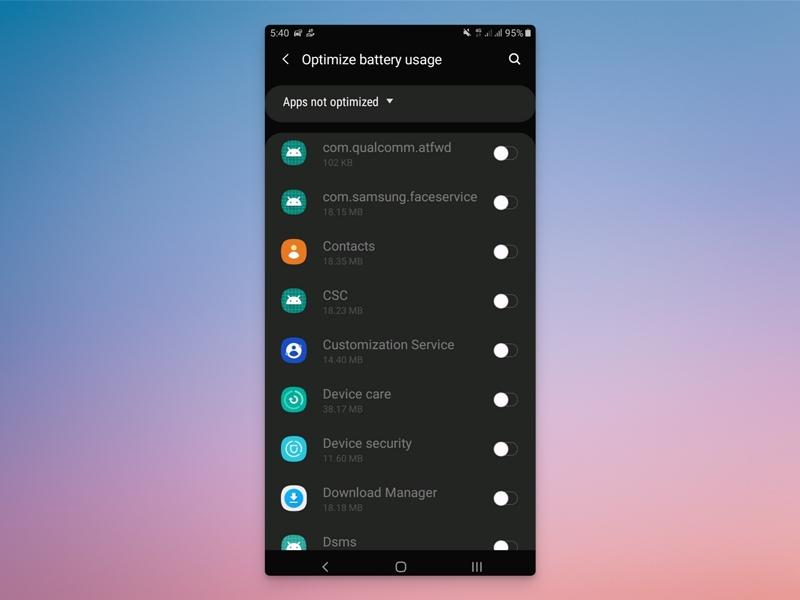
To perform a factory reset, follow these steps:
- Go to Settings and navigate to the System submenu.
- Look for the “Reset” option and select it.
- You’ll find different options, such as “Full Factory Reset” and “Network Reset”.
I recommend choosing the “Full Factory Reset” option, as it will restore your phone to its original state, like a clean slate.
Once you’ve completed the factory reset, you can be more cautious about the applications you install and prevent the com.qualcomm.atfwd process from starting in the first place. For instance, you must not try to open screen mirroring unless necessary.
Method #4 Third-party Repair Tools
If you continue to experience problems with the com.qualcomm.atfwd process, you may want to consider using a third-party Android system repair tool. These utilities are designed to fix multiple issues affecting your device’s performance and functionality.
Depending on your device and usage patterns, one or more bugs could be causing your issue. By using a repair tool to fix and reinstall a fresh version of Android from scratch, you’ll have a better chance of resolving issues such as sudden phone shutdowns and sluggish performance.
You can also find Android repair tools designed to address specific issues. For example, if you suspect that firmware issues are causing the problem with the com.qualcomm.atfwd process, you might want to try a tool specializing in firmware repair.
How to Uninstall Com.qualcomm.atfwd?
Before I guide you through the steps to install com.qualcomm.atfwd, there are a few crucial points to consider.
Firstly, the com.qualcomm.atfwd process is crucial, not bloatware. Consequently, removing this application from your device will also remove the associated feature, which, in this case, is the ability to mirror your phone’s display to your computer.
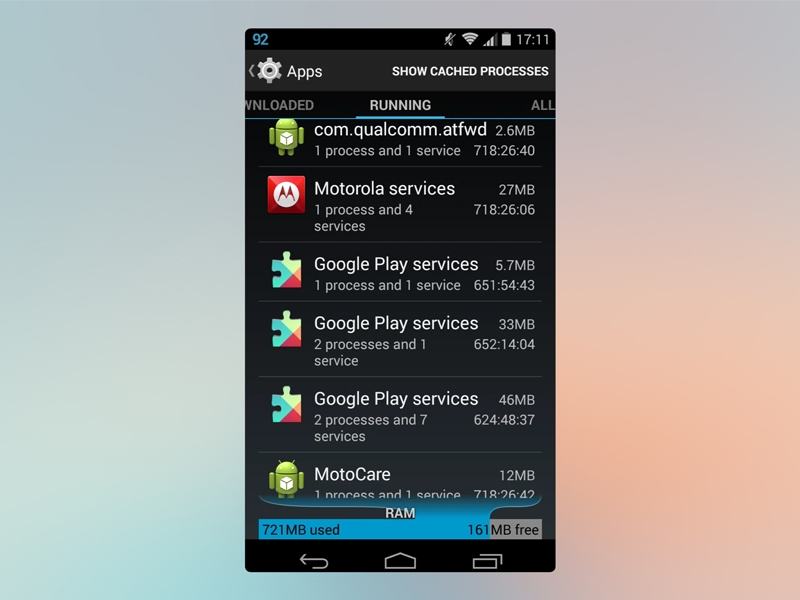
Secondly, you can explore alternative solutions, including those I mentioned earlier, to address the issues caused by the com.qualcomm.atfwd process. If you’re not experiencing problems such as battery drain or performance issues, there is no compelling reason to uninstall com.qualcomm.atfwd in the first place.
However, if you still wish to remove com.qualcomm.atfwd from your smartphone, follow one of the steps outlined below.
- One option is to use a System app remover application, which you can download from the Play Store. This tool is easy to use and can remove any other system-level app. However, the drawback is that you must root your Android device.
- Alternatively, you can use ADB software (Android Device Bridge) to remove com.qualcomm.atfwd. While this may be a more extensive process involving the installation of necessary software and utilities, it can help you eliminate the process without rooting your device.
I hope this also helps you eliminate the issues associated with com.qualcomm.atfwd.
Screen Mirroring vs. Screencasting
Although people often use the terms interchangeably, there is a distinct difference between screen mirroring and screen casting.
Screencasting refers to recording your screen activity, resulting in a video file that can be used for reference or content creation. For example, if you want to create a tutorial on performing a specific task on your phone, you would use screencasting to record your screen activity and produce a video file as output. The recording process is built-in, and you receive a final video file.
On the other hand, screen mirroring is a process where you display the content of your smartphone screen on a larger device in real-time. There is no opportunity for editing or compilation; instead, you use the larger screen to enhance the readability or expand the audience of the content you’re showcasing.
Frequently Asked Questions
The qualcomm.atfwd on your smartphone is utilized to enable the screen mirroring feature, allowing you to display the contents of your screen on a larger display, such as your TV or PC monitor.
It is a software-hardware component that enables voice commands on your Android devices. Apps like Amazon Alexa and Google Assistant use it.
Conclusion
Hopefully, This guide helped you understand com.qualcomm.atfwd and its purpose.
Rest assured, this process is entirely safe and is not a piece of malware. You don’t need to be afraid of it.
However, if you suspect that this application or process is causing battery drainage or performance issues on your device, you can permanently remove it by following the steps outlined in this guide.
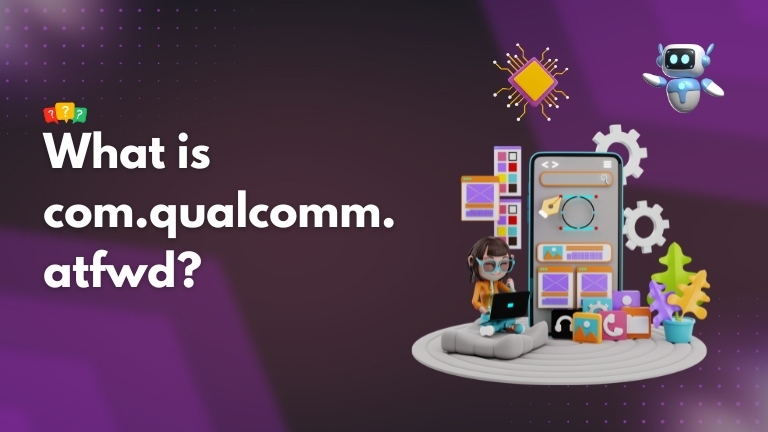
2 Comments
I’ve been looking for this info for so long! So many searches, different wording/search engines/platforms every few months. Thank you for this! I was able to screen mirror from my phone to my PC – it’s profoundly pixelated and lags.
thanks for this guide. It really worked! Not only I can see the Android screen on my PC, but I can also operate it.