You probably didn’t know how essential the volume buttons were until you lost them and using your phone became painful as you couldn’t simply adjust the sound to a suitable level without opening the settings app.
So, if the volume down or up buttons on your phone stop working, if the volume turns up/down on its own, or if your phone enters recovery/fastboot mode after you turn it off, don’t worry; in this article, I’ll explain why this is occurring and how you can fix it.
Overview: Why the Volume Button is Not Working on Mobile
This can be caused by a variety of issues, including physical damage, such as dropping your phone, software bugs, such as those that occur after a software update, or manufacturing defects, as in the case of Xiaomi phones.
To fix a not working volume button, start with the software and restart your phone, update its software, or utilize a volume button alternative. Then, proceed to the hardware and tap the volume buttons with your finger or on a table several times before trying to deep clean the buttons. Finally, you can ask for help from a phone repair professional.
Reasons Why the Android Volume Button is Not Working
Software Bugs or Glitches
This is one of the most common causes, and many signs indicate you have a software problem causing the buttons to become unresponsive, including:
- The problem gets resolved after restarting your phone or adjusting the volume via the settings app.
- The problem occurs and the volume buttons stop working when you enable some function on your phone.
- The problem occurs when playing a video/audio within an app such as Instagram.
- The issue began following a software update.
- The problem began after installing or using a sound-related app, such as Sound Assistant.
Physical Damage
There are many forms of “physical damage” that can cause the buttons to malfunction. Here are some of them:
- Dropping your phone can damage the buttons, loosen the ribbon cable, or loosen the volume buttons themselves.
- Dust and other small particles can get stuck beneath the volume buttons.
- Spills of water, tea, or even sweat can corrode the buttons.
When it comes to determining whether you’re dealing with physical damage, it’s very simple: inspect the buttons for any visible signs of damage, such as stuck or loose buttons.
Also, if restarting your phone doesn’t fix the issue, you’re likely having a hardware problem.
Manufacturing Defect
This means that there could be a design flaw that causes volume buttons to stop working suddenly.
This could be due to a physical design flaw with the buttons themselves, or to a software bug in the phone’s Android operating system.
For example, Xiaomi phones tend to have this manufacture or design defect on all there phones.
How to Fix the Android Phone Volume Button Not Working Issue
Restart Your Phone
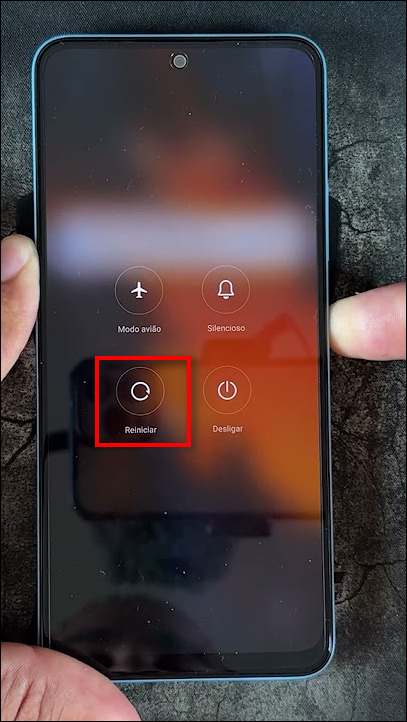
Let’s start with the most simple, straightforward yet effective fix in this list, a simple reboot of your phone will clear most temporary software glitches that might be causing the volume button to malfunction.
Update Your Phone’s Software
Another way to eliminate permanent bugs that come with the Android system is by updating the software.
Simply open the Settings app on your Android phone and navigate to Software Update, this may differ depending on your phone’s brand, then check and download any available updates.
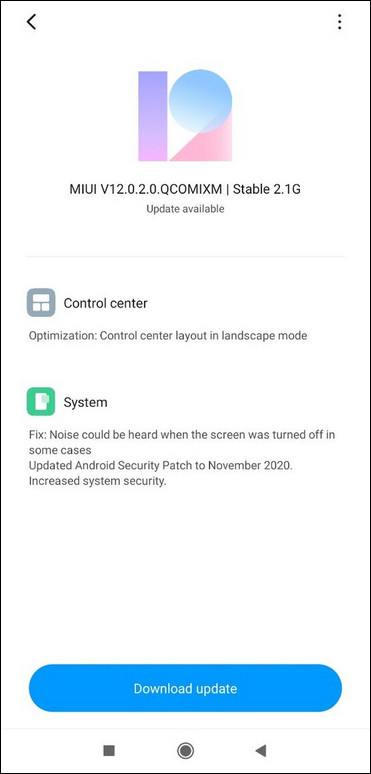
After that, restart your phone and check the volume buttons’ functionality.
Tap the Volume Buttons
This method, which I’m about to explain in this section, may appear to be a troll or something like that, but it’s the most effective solution for a non-working volume button, especially if the cause is hardware.
What we’ll do here is tap, hit, or knock the volume button to release a potentially stuck button or nudge a loose connection back into place while gradually increasing the intensity.
Here are the steps that you should follow:
- Start by gently tapping the volume buttons with your finger multiple times.
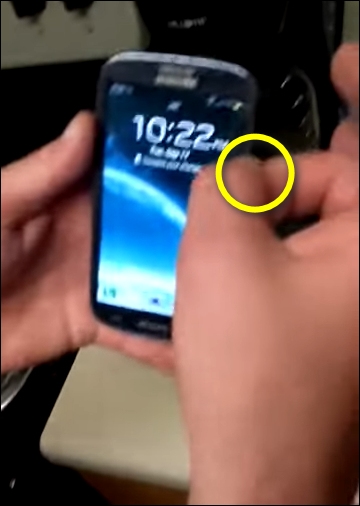
- Next, put a piece of cloth on your finger and rub it against the volume buttons repeatedly back and forth.

- If that doesn’t work increase the intensity by tapping the volume buttons on your palm.
- If the problem still persists, knock the volume buttons very gently on a hard surface like a table a few times.
Note: you must conduct the last step with caution and try not to hit forcefully as this could damage the buttons or the phone itself.
Use Volume Button Alternatives
If the problem persists and you have to deal with it, start by using volume button alternatives, which allow you to adjust the volume without the need for physical buttons.
Generally, there are 4 simple alternatives to the volume button that you can use.
- Control volume from the notification panel
Most Android phones have a built-in volume control that can be accessed via the notification bar.
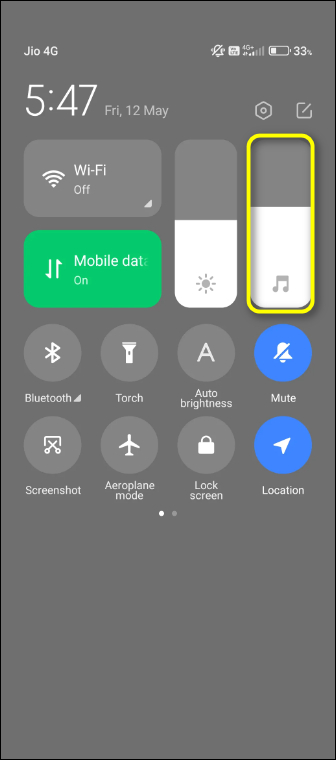
Simply swipe down from the top of the screen to bring up the notification panel, where you’ll find a slider with an audio symbol, from which you can adjust the volume easily.
- Use the Assistive ball/touch feature
Many Android phones come with a feature called “AssistiveTouch” (or something similar), which displays an overlay ball on the screen containing basic features such as volume control and screenshot capability.
To enable this feature on your phone you have to navigate to Settings and then the Accessibility section where you’ll find the feature on various names depending on your phone’s brand.
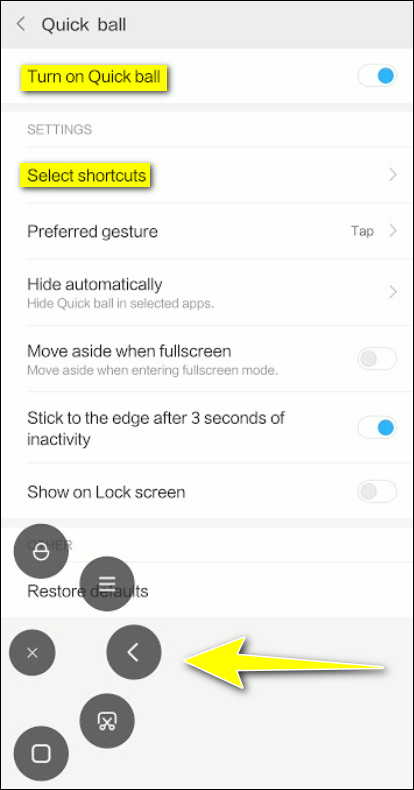
After enabling the Assistive ball check if it contains a volume control, if not open the Assistive ball settings and add the volume control shortcut.
- Add the volume buttons to the notification bar
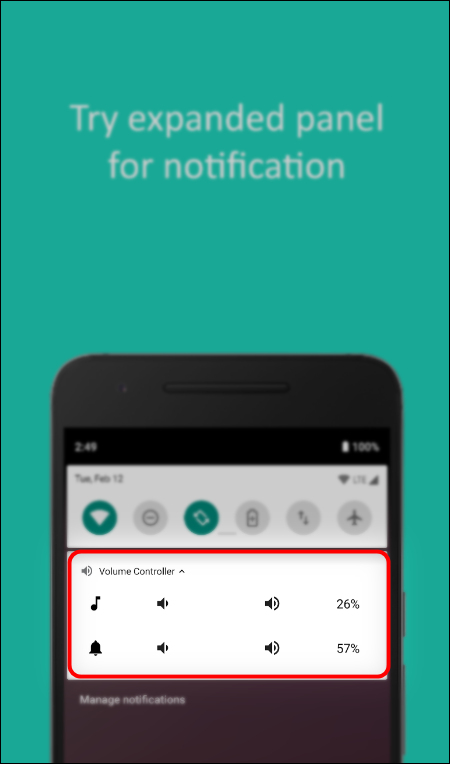
If your notification panel doesn’t already include volume control, you can add one using a third-party app such as Volume Control with Widget, Volume Notification, or any other app that allows you to customize the notification bar and add volume controls.
- Use a Button Remapper App
Another option for adjusting the volume without the need for a physical button is to use a button remapper app.
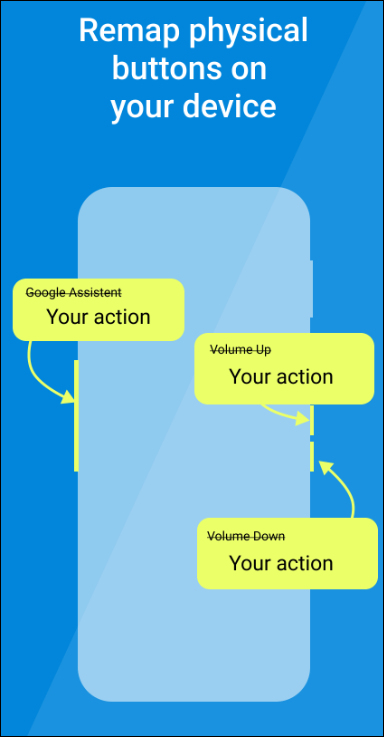
The goal here is to cancel the faulty button and rely on the remaining working button.
For example, if you have a faulty volume [Up] button, you can remap it to “do nothing” and then remap the normal working volume [Down] button to bring up the on-screen volume slider, and with that, you won’t need to rely on that faulty button to adjust the volume.
Clean the Volume Buttons
It’s possible that all the volume buttons need is a good cleaning to get rid of any dust, dirt, and other tiny particles that may have become lodged under the buttons.
For this process, all you need is:
- Get an electronic contact cleaner (or isopropyl alcohol), cotton swabs, and a can of compressed air.
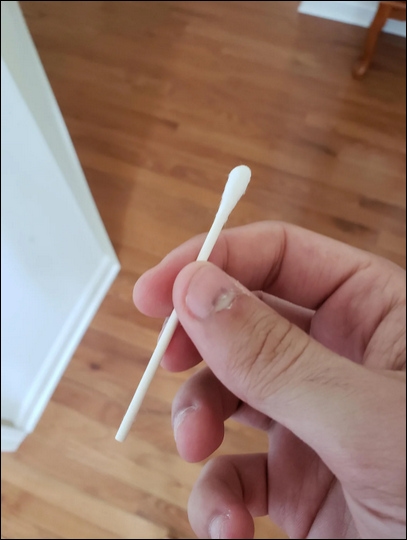

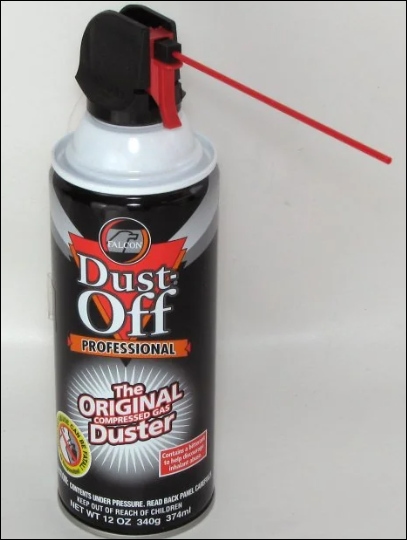
- Use compressed air in short bursts to blow out any dust from the volume buttons.
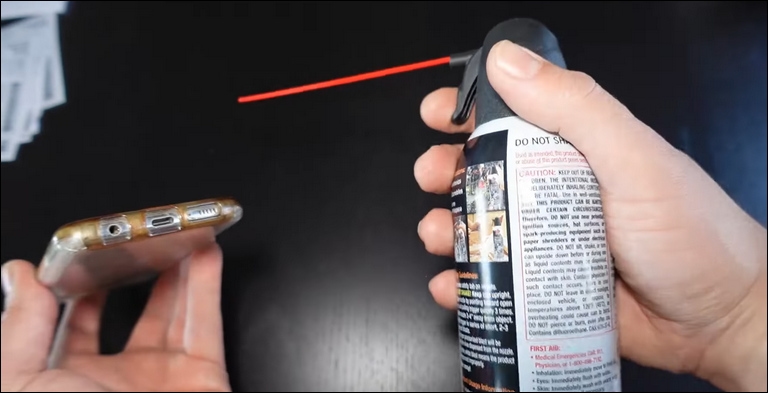
- Spray a very small amount of contact cleaner on the cotton swab and gently wipe the volume buttons, focusing on the crevices between them and the phone’s frame.

Now, test the volume buttons to see if the cleaning had any effect on them.
Uninstall Recently Installed Apps
Some users reported that the ‘volume button not working’ issue was resolved after uninstalling the Samsung Routines + app.
This indicates that certain apps can affect the volume buttons, causing them to glitch.
Now, the tricky part is finding that app; with tens of apps installed on your phone, it’s difficult to pinpoint the app that’s causing the problem.
With that said, you can either:
- Uninstall the most recently installed apps.
- Uninstall any apps that seem suspicious (such as Samsung Routines +) or any app that may be associated with sound or volume.
- If the problem persists, you can take a step further and delete all of the apps on your phone one at a time.
Turn Off Google Assistant
If you have a phone that includes all of Google’s services, you probably have Google Assistant enabled by default, without your knowledge.
Google Assistant is one of the few apps that can interfere with the functionality of the volume buttons causing them to stop working.
For this reason, and if the problem persists, you should disable Google Assistant:
Note: Disabling Google Assistant on your phone may differ depending on the model.
- Open the Settings app on your phone.
- Navigate to the Google section.
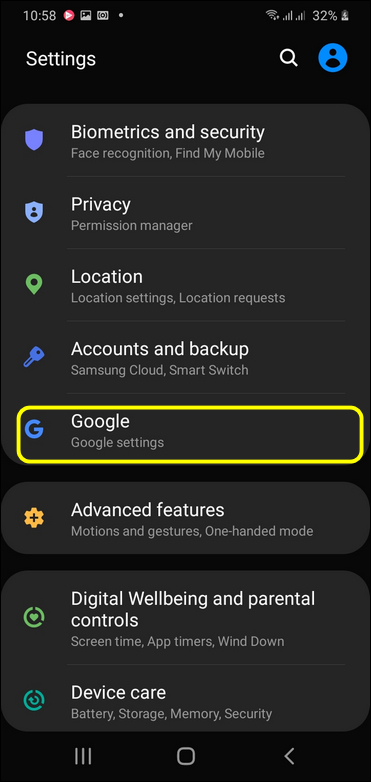
- Select Settings for Google Apps > Search, Assistant & Voice.
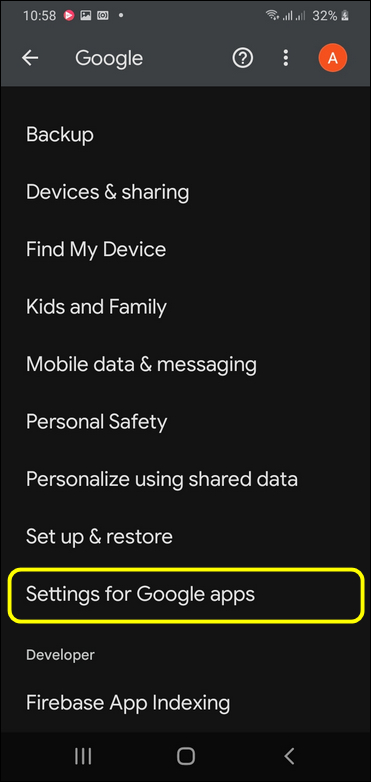
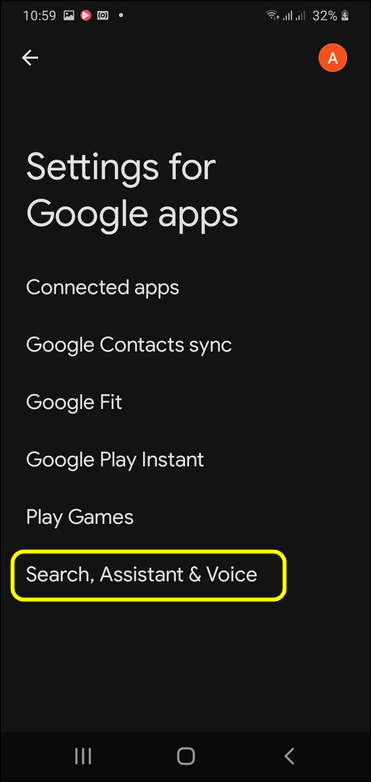
- Select Google Assistant and Scroll down to General.
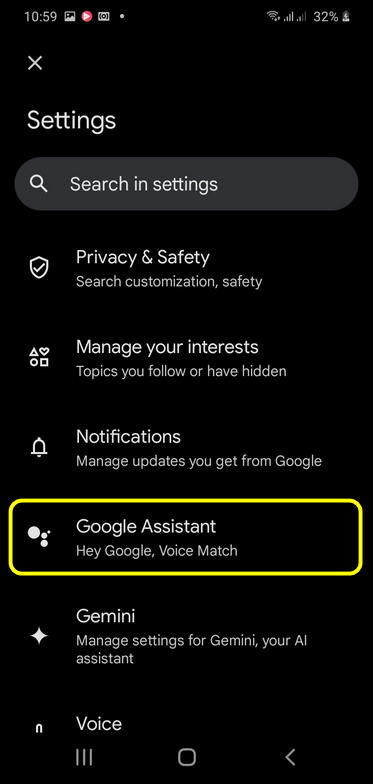
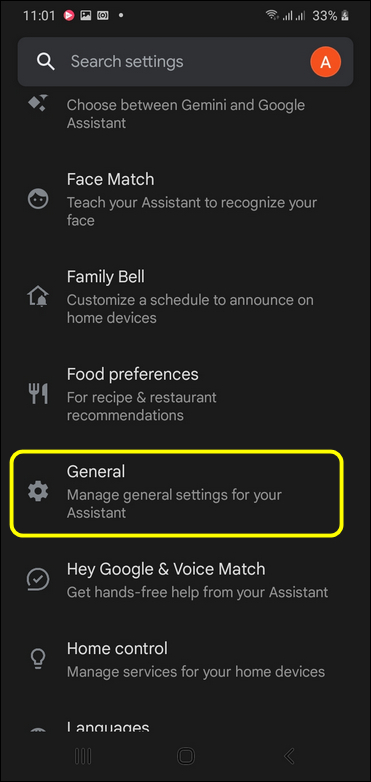
- Finally, turn off Google Assistant.
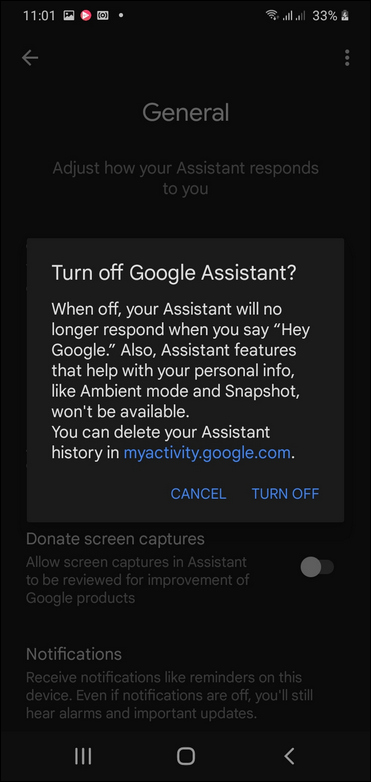
Turn Off the Xiaomi Sound Assistant
If you have a Xiaomi phone, there is a setting in the sound assistant called “Adjust media sound in multiple apps” that, when enabled, might interfere with the volume and trigger software bugs, similar to Google Sound Assistant and other apps.
For this reason, you should disable it:
- Open the Settings app and go to the Sound & Vibration section.
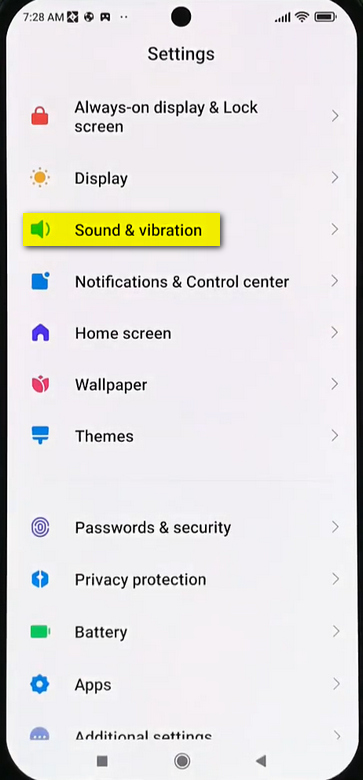
- Click on Sound Assistant.
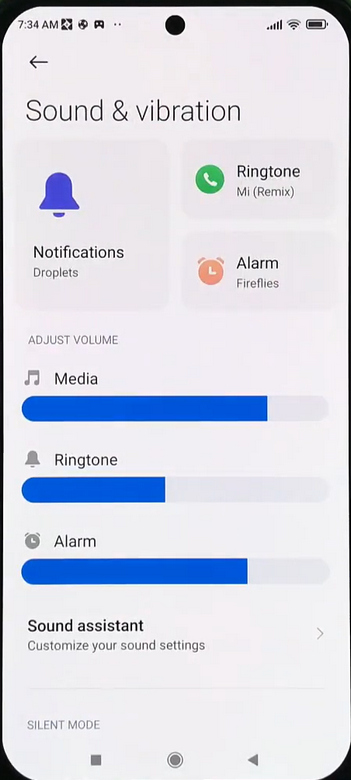
3- Turn OFF the “Adjust media sound in multiple apps” option.
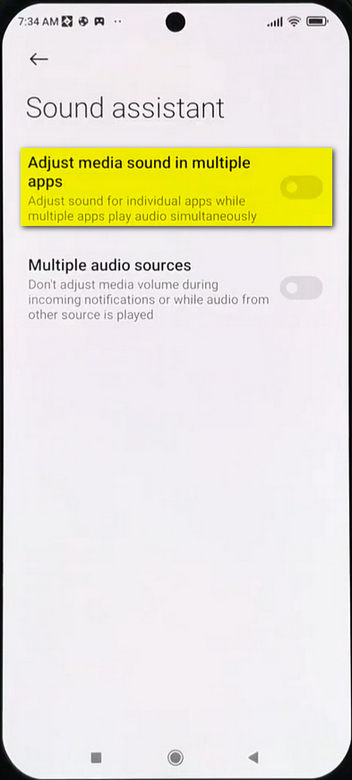
Perform a Factory Reset
Some users reported that a factory reset, which wipes your phone’s entire system files, settings, and cache in addition to your data, helped fix the volume buttons issue.
So, if you don’t mind setting up your phone from scratch, try resetting it to the factory settings:
- If you have any personal data (pictures, videos, messages, etc) that you don’t want to lose; make sure you backup your data on a computer, or a cloud storage service.
- Open the Settings app and navigate to Backup & reset (depending on your phone’s brand).
- Select the Factory reset option.
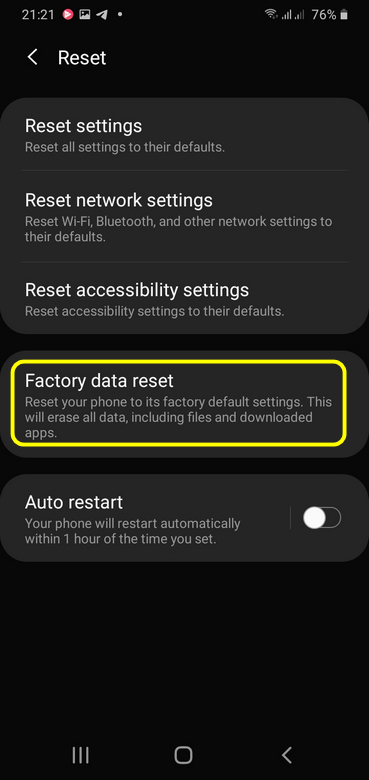
- Finally, confirm the reset process.
Seek Professional Repair Service
So, if none of the preceding methods worked, it’s time to take your phone to a professional phone repair shop to diagnose and repair the volume buttons.
Frequently Asked Questions
If you want to factory reset your phone through recover mode but the volume buttons aren’t working; open the Settings app on your phone go to Backup & reset then select Factory reset.
If the volume button on your Android phone isn’t working, restart it and ensure the software is up to date. After that, repeatedly tap the volume buttons to release the stuck button.
If it doesn’t work, try cleaning the volume buttons using an electronic contact cleaner and cotton swabs. Finally, you can use volume button alternatives such as the built-in volume control, AssistiveTouch, or a button remapping app.
If your phone’s power button is broken or has a physical issue, bring something like a fork and use it to forcefully press the power button until the phone turns on.
However, if that doesn’t work, it’s best to take your phone to a repair shop, as these “DIY methods” may cause further damage to the phone.
Conclusion
If your phone’s volume buttons or even the power button stops working, it can be quite frustrating; especially if it indicates that there may be a hardware problem with the phone.
However, in many cases, it is a simple issue that you can resolve on your own using one of the various software and hardware solutions outlined in this article.
If none of the solutions work, your only remaining option is to take your phone to a repair shop.

2 Comments
Sometimes they stop working but when I tell Google Assistant to turn on the volume they start working again
My volume down stopped working on my LG g5. I kinda fixed it by smacking the back of my phone lightly on my knee.