One of the most common issues for iPhone users is the message “Your SIM sent a Text Message” popping up from time to time. It has been reported across the different versions and releases of the iOS-operated smartphone. The single most significant reason the message comes to the screen is that the iPhone has sent out an SMS message without the knowledge of the user.
Listed down below are some of the most common fixes to the issue of unwanted messages coming up. The list is by no means exhaustive and is meant for use with the latest version of the operating system.
1. Restart the Smartphone
The first thing to do when seeing the message that the iPhone has sent out a text message is to restart the phone. This would mean turning off the phone and attempting to reboot the system. Most issues of a corrupt operating system or of pending updates that have been downloaded would be taken care of in this manner.
It would be necessary to have to wait for the iPhone to start again after the reboot. Sometimes the action takes a little longer than usual, but this is the very first step that needs to be taken when the error message that a text message has been sent occurs.
2. Reinsert the SIM Card
If the message “Your SIM sent a Text Message” occurs often even without having knowingly sent out a message, it would help to eject the SIM card and to re-insert the card once again. The reason for doing so is that the SIM card might have accumulated dust or moisture which prevents the phone from reading the card properly.
The SIM card slot is located to the side of the iPhone and removing the SIM after having turned off the phone is the right step in this regard. It does not do any harm to be just a tad bit cautious and wipe the SIM card on both sides with a soft cloth. Care must be taken so as not to scratch the contacts in any way.
3. The Carrier Settings Updates
A simple reason that the iPhone might be trying to send out SMSs would be to establish contact with the service provider to update the carrier settings. This typically occurs when the settings are out of sync with the phone or there are pending updates waiting to be downloaded onto the iPhone. The right action, in this case, is to check if there are carrier setting files waiting to be downloaded and to carry out the download and installation of the settings files.

- Open the Settings on the iPhone.
- Tap on General and then About.
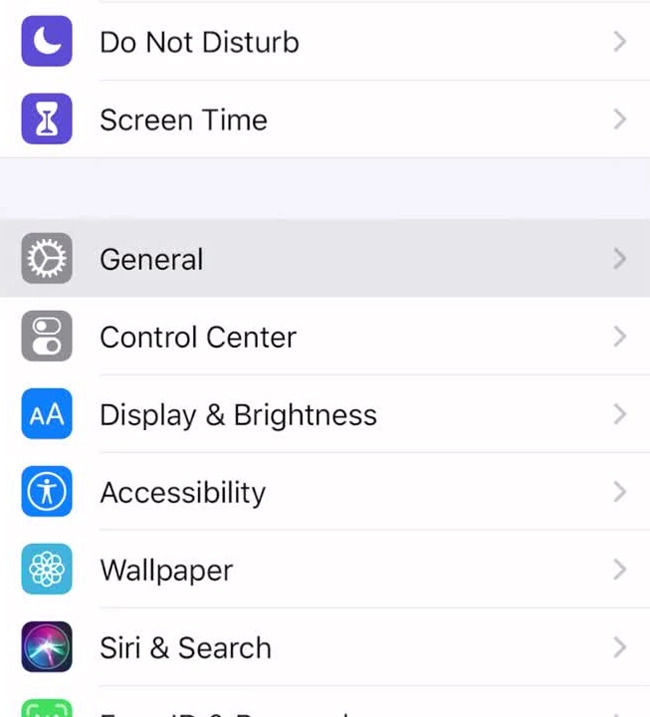
- Wait for a minute or so while the phone fetches the settings.
- If there is a message prompt saying, “Carrier Settings Update”, then click on Update to affect the updating of the files.
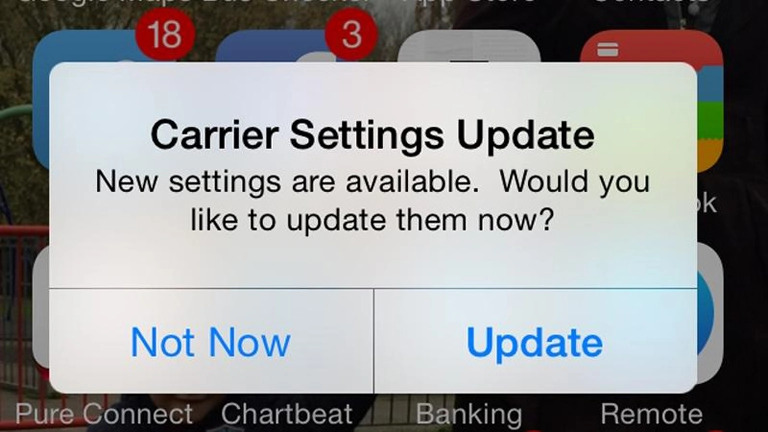
- After the smartphone has finished updating the files, a reboot is done to make it effective.
If there is no message prompt after step 4 above, then there are no carrier settings files to be downloaded at the moment. The user can then proceed further with the troubleshooting.
4. Resetting Network Setting
Adjusting the network setting to its original state might be a probable solution to the error message being seen on the screen. It must be noted that by going for a network reset, the old settings already on the phone will be erased. It would also erase any VPN settings and things like the Wi-Fi password as well.
- Go to Settings on the iPhone.
- Click on General then Reset.
- In the Reset Menu, Click on Reset Network Settings.
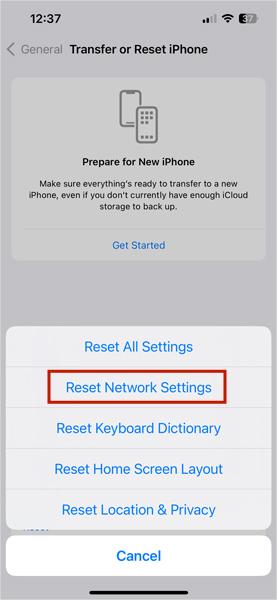
- You should then be prompted to enter the phone passcode. Do so to proceed further.
- Click Reset Network Settings once again to confirm the reset.
The iPhone will restart after the Network Settings have been reconfigured. It would not be possible to use the phone in the meantime.
5. Contact the Telecom Operator
If after having performed the above four options on the phone the user is still getting the error message, then the fault could well lie with the telecom operator that the customer is using. In the first instance, a call can be made to the customer care helpline provided by the operator.
In most cases, the operator would advise the customer to visit the nearest showroom to have the system fault rectified. It is also possible to have the SIM re-issued to the owner at the showroom as well. Most operators would be able to rectify the problem to the satisfaction of the customer in a quick time and there should be minimal downtime to the iPhone.
Conclusion
The error message, “Your SIM sent a Text Message”, can mean a lot of things as far as the iPhone is concerned. Most issues occur when SIMs have been swapped between phones and also when there has been a change of handsets. As has been discussed above, the solution to fixing the error message is rather simple to do. If the customer cannot rectify the fault from his side, there is always the recourse to the service provider’s showrooms.
It can be seen that some simple common-sense steps can restore the service to the iPhone no matter what and it is true in this case as well. Few people would need any further attention than as outlined above.
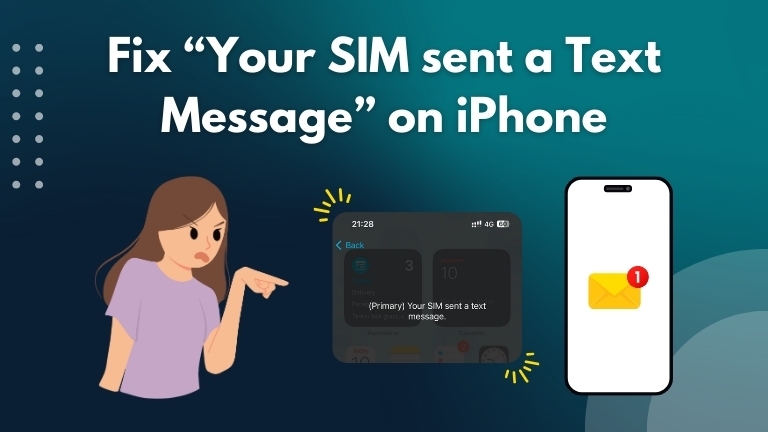
1 Comment
I have the same problem since I upgrade 5g , I miss the old network with no problem