Despite the increasing popularity of communication apps, we still heavily rely on text messages. It is a safe go-to option for most people, especially on iPhones, thanks to iMessage. So, I can imagine your frustration when you cannot send a text because it says, “Message blocking is active”. On the bright side, you can easily fix the “message blocking is active” on iPhone error. I will also explain why your iPhone shows the error.
What To Do When You See “Message Blocking is Active” on your iPhone?
If you want to fix the message-blocking active error on your iPhone, you first have to ensure better network connectivity and a cellular plan with access to text messaging. After that, you may have to restart your device and check for and disable other message-blocking services.
What is the Message Blocking is Active on iPhone Error?
Depending on the context, the message that “message blocking is active” on iPhone could mean multiple things. However, the crux of the message is that your device cannot send the message that you had just typed.
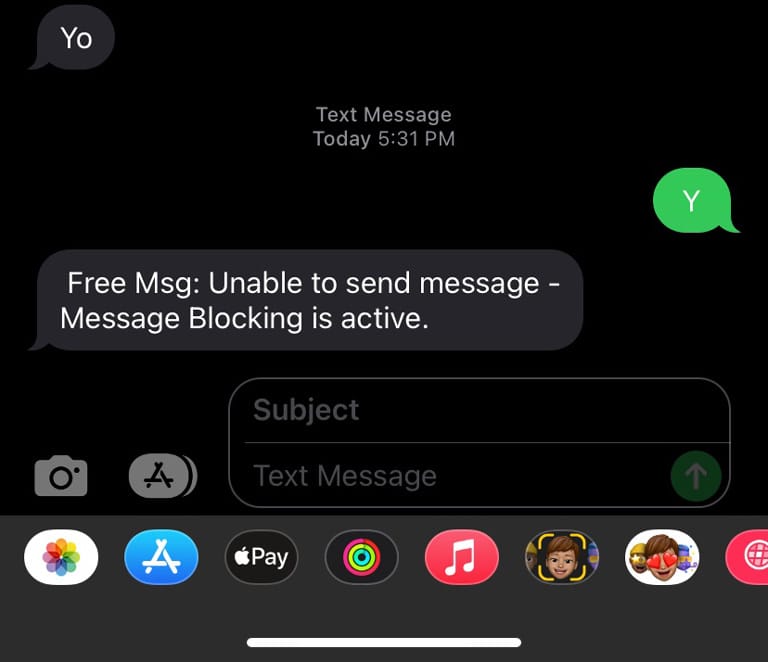
Now, there could be multiple reasons why the text message does not go through. It could be a paid SMS scam or the number could be blocked by the carrier, or you may have blocked the number that you are trying to text. I have explored these issues in detail in the next section. But, in the end, when you encounter this error on your iPhone, it means the text message will not be sent.
First and foremost, you should know, you should understand that this message and this notification do not mean anything problematic. You do not have to panic. Instead, you can try different methods to disable the message-blocking system or simply get rid of the message-blocking active notification from the screen.
Possible Reason Why Message Blocking is Active on iPhone
We shall now see potential reasons why your iPhone says “Message Blocking is Active.”
- Service outage with the cellular carrier could be one reason why your iPhone cannot send messages. If this is the case, whenever you try to send text messages, you will find a notification saying that message blocking is active. So you should check whether your cellular carrier has updated for any outages.
- The second reason could have to do with the number that you are trying to text. As you may know, some numbers charge extra money for receiving SMS messages. So if you are attempting to send a premium SMS, your cellular carrier may not let it through the first time.
- Third, it could be possible that your cellular plan does not have access to SMS texting, or you may have an outstanding bill overall. In either case, the SMS messages would not go through unless some steps are taken from your side.
- Fourth, your device may have enabled parental controls or content restrictions. And it is very much possible if you have a device provided by your company or parent. These steps are taken so that certain messages are not sent, thus saving money. Concerns about spam/abuse prevention may also be responsible. Finally, the message may not go through because you have added the receiver to a block list. In the same way, the receiver may also have added you to the block list, which means that the person would not receive the message. In both situations, your iPhone will simply notify you that message blocking is active.
Now that you know the potential factors making your iPhone show that message blocking is an active error, we will explore the solutions.
Ways to Fix the “Message Blocking Active” on iPhone Error
The following solutions will address the multiple factors that may cause the message blocking to be an active error on iPhone.
1. Check If the Network Has Proper Coverage
Before we go to the advanced options, you should check if your device has good network coverage. If you live in an area where you don’t have proper coverage, you will regularly come across that message blocking is active there.
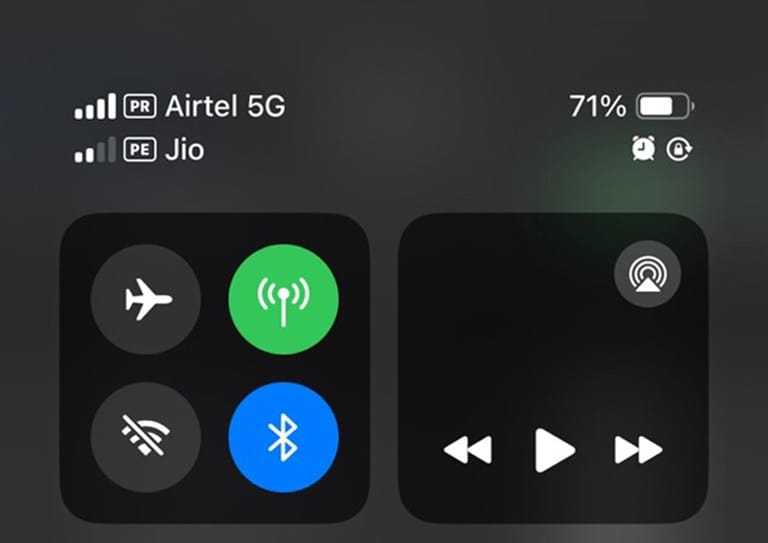
You can retry sending the message once you have moved to an area with better coverage. If the message goes through, it means that the issue was caused by low network coverage in the first place. In a few cases, this might happen when you move to the basement of your house, where network coverage can be a little problematic.
2. Check for Service Outage
It is equally possible that your cellular service provider is having a service outage in one of its areas. If you belong to this area, your SMS and even call services would be affected.
So if you are facing the “Message Blocking is active” on iPhone issue on your device, you should check with the cellular carrier to see whether they have announced an outage. You can do it using an outage tracker utility, which is usually found on cellular carrier websites.
3. Check Your Cellular Plan for Texting
If you have found no service update that applies to your carrier, it is time to check your account.
First, you should get in touch with cellular carrier support and check whether your number is active. You cannot send messages from an inactive number, so this is an important task.
Second, you have to also go through the details of the current cellular plan that you are using. It could be possible that the plan does not allow SMS messages, or you might have exhausted the daily or monthly quota for SMS messages.
If so, whenever you try to send a message, you will see a notification saying that message blocking is active.
4. Verify If the Other Number is Active
In the same way, you confirm the functionality of your number, you have to verify whether the other number is active. It would be an easy task if you are trying to text someone who you already know.
If it is friends or family, you can reach out to them through other channels and ask if they have an active number with a valid plan.
5. Recheck the Country Code
If you are attempting to send a message to an international number, you should also check whether the code is properly given. The wrong international country code for the number may stop the message from going through, and your iPhone will come across the “message blocking is active” error.
6. Open the Messages App Settings
Sometimes, the settings that you have changed in the Messages app can cause problems in sending and receiving text messages.
On the iPhone, there is a dedicated settings page for messages, where you will be able to find a lot of control options. So you have to open Settings > select Messages from the app list and explore each option to see whether the messaging services are active.
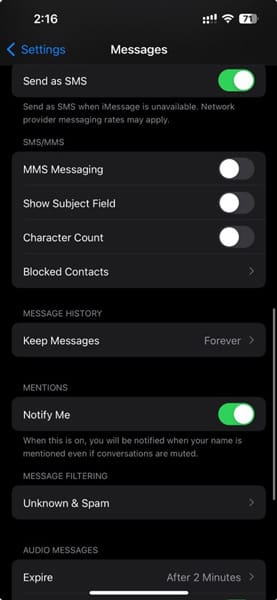
You might also want to check the message-blocking system that you are using.
7. Disable Message Blocking
The iPhone supports something called message blocking, which could be enabled by parental controls or administrative controls. So if you have an iPhone that is provided by your organization, they might have disabled the SMS sending option.
There are a few solutions here. But the recommended option and the legal option is to get in touch with your administrator and ask them to disable message blocking. This way, the next time you try to send a message, you will not come across the message blocking as an active error.
8. Call the Recipient of the Text
To be on the safe side and to ensure that the recipient’s number or service is functional, you should also try calling the recipient. If the call goes through and you can talk to them, it means the network environment is functional on the other end. However, if there are issues with the call, you can assume that a network-based problem is preventing them from receiving the message. In this case, you cannot do more than wait for the problem to go away from their side.
9. Use Plain Text instead of Rich Text
You should also check whether the messages you try to send contain rich text elements such as emojis or multimedia content. Even though RCS support is still a thing in many applications, the iPhone’s messaging system is not up for it.
So if you cannot send a message because it contains rich text, you should try sending the same message without these elements. That is, try to send a message containing plain text. And if the plain text message goes through, you can have solace.
10. Check for SIM Card Issues
If the aforementioned solutions do not help you, the problem could be with the SIM card. However, before you go about changing your SIM card, you should ensure that you have a valid cellular plan and texting options. If that’s the case, you can get in touch with your cellular carrier and ask for a SIM replacement.
11. Replace the Old SIM Card with a New One
Once you have swapped the old SIM with a new one, you should be able to continue texting. You might have to set up iMessage and FaceTime once again after inserting the new SIM into your iPhone. However, this is a necessary evil.
12. Contact Cellular Carrier Support
In addition, if you continue facing the “message blocking is active” iPhone error, you should get in touch with cellular carrier support. Ultimately, it could have something to do with the configuration of your number or some shorthand systems that they are managing. Whenever you call cellular carrier support, they will ask you to do some things, and those steps are mentioned in the following fixes.
13. Soft Reset your iPhone Settings
One of the common solutions to get rid of the message-blocking issue is to soft reset your iPhone settings. This refers to the process of resetting the preferences to the factory values. To complete this, you have to open Settings > General and find the option named Transfer or Reset iPhone. In this section, you can find a button called Reset, where you will have an option to select.
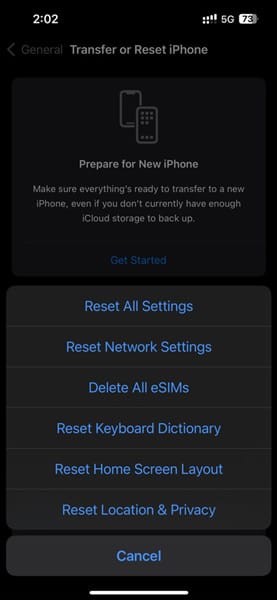
You can either reset all settings or specifically reset network settings. Your iPhone may restart after this and you should be able to enjoy text messages without any issues once you set up the device.
14. Use Another SIM or iPhone
It is also a sensible idea to see if the problem persists when you use another sim on your current iPhone and the same sim on another iPhone. If we are dealing with device-specific or sim-specific issues, this experiment will help you recognize what the actual problem is.
That is, if the problem is with the SIM, you will be able to send text messages when you insert another SIM on your iPhone. Similarly, if the issue is with the iPhone, putting another SIM in the iPhone will not make a difference.
15. Factory Reset Your iPhone
And, if you find that the situation does not improve even after using another SIM, you should factory reset your iPhone. To factory reset your iPhone, you can go to Settings > General > Transfer or Reset iPhone > Erase All Content and Settings.
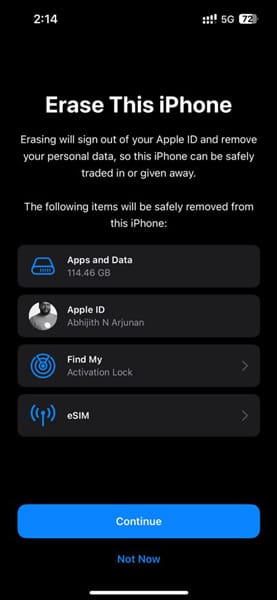
I recommend taking a full backup of your iPhone before you do this.
Once you proceed with the option to erase all content and settings, everything will be reset to the factory configuration and you will have to set up your device from scratch. When you do this, you can freshly enable data and cellular device services from the provider and it should get rid of the “message blocking is active” once and for all.
Frequently Asked Questions
The “message blocking is an active” error could mean that there is a SIM card issue. However, this is not always the case. So you should think about swapping the SIM or getting a new connection only after you have tried the other options such as looking for network coverage and resetting the iPhone preferences for network.
On iOS, you can remove message blocking by going to Settings and selecting Messages. On this page, you will be able to find whether “message blocking is active” on your device. But, sometimes, message blocking is enabled by the administrator or your parent.
Conclusion
I have also come across that “message blocking is active” better on our iPhones, many of them. And in most cases, restarting the device or ensuring better coverage has helped. The solutions for the problem are based on my experience, as well as other trusted options that I have found in communities.
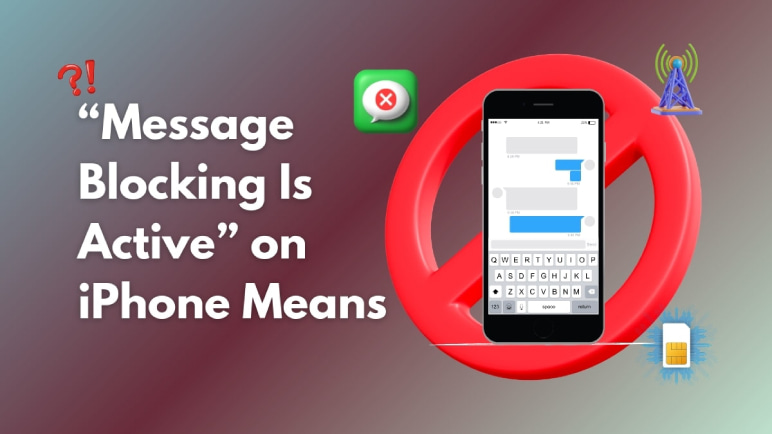
4 Comments
My problem was solved by factory resetting my iPhone. thanks! you are the best..
I’m considering replacing my sim cause it’s waaaay too old.
This is only a problem with one number and it’s my mother. Every time I put my phone in airplane mode or reset it, the first message I send will go through but then it will revert to the error of message blocking is active. I’m not sure what to do!
You can try using the effective solutions mentioned above. They’re designed to work well and should help you out.