Even though Roblox offers diverse gaming experiences, it frequently faces several errors. So, when you are invested in Roblox games, these error messages can be annoying and interrupting. Exactly is the case of the error code 279 Roblox problem. But, you need not have to be a tech wizard to fix the Roblox error code 279. In fact, in this comprehensive guide, I have covered 100% solutions to the issue.
How to Fix the Error Code 279 Roblox Problem
To fix the error code 279 Roblox problem, you will first have to check whether the internet connection is stable. Then you should check for potential applications that stop Roblox from connecting. Finally, you may also have to uninstall the application and enable port forwarding as well.
What is Error Code 279 in Roblox?
As I mentioned earlier, the error code 279 in Roblox is one of the many errors that you would come across while using the online game platform. You might encounter this error message while starting your Roblox client on your device. To answer the question quickly, the error appears when the Roblox client has trouble connecting to the Roblox servers.
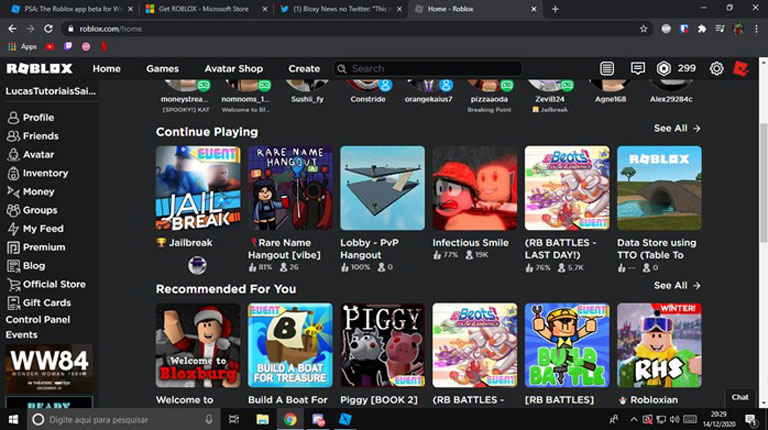
It should be noted that the error code 279 is a common way of referring to the issue. In most cases, when the error occurs, you will see a message saying that ID=17: connection attempt failed.
Since most people have encountered the error while using Roblox on a Windows PC, it is assumed that the Windows firewall is causing the problem. However, it may not be the case all the time. That is also why you have to understand the different potential reasons why the Roblox error code 279 appears on the screen. Then, you can explore one of the solutions as required.
Possible Reasons for Roblox Error Code 279
Unstable Internet Connection
The most common problem that causes the Roblox error code 279 is network connection issues. As I said earlier, the error occurs when the Roblox client cannot establish a stable connection to the Roblox servers. So, if you have an unstable internet connection or poor Wi-Fi signals, it could prevent the Roblox client from connecting.
Windows Firewall Configuration
If you have changed the configuration or preferences for the Windows Firewall, they could be responsible for the error code 279 in Roblox. As you know, the Windows Firewall is designed to prevent the system from accepting information from malicious websites. So, if the settings are too strict, the firewall may terminate connections made to the Roblox server. As a result, you would see the error code more often than not.
Compatibility Issues with Roblox Client
You should also consider whether you are using the latest version of the Roblox client. Outdated versions of the Roblox client may have trouble working with the OS to connect to Roblox servers. Similarly, when you have enabled the Windows Firewall, this firewall may detect the older version of the Roblox client as malicious. Therefore, you would not be able to establish a connection with the Roblox server.
Use of Third-party Scripts
Are you using third-party scripts to enhance your experience with the Roblox platform? In that case, these scripts may also prevent the Roblox applications from connecting to the servers. It must be known to you that these scripts always bypass specific features of the client. If there is a problem with the security module, you will not be able to connect properly. Consequently, you will come across the Roblox error code 279.
Server Issues
In some rare cases, the Roblox servers cannot carry the load due to high demand. As a result, the server may not accept the connection from your Roblox application. This scenario may affect only a few games that you play. However, it hints at a scenario where you cannot connect to the Roblox server, which would often provide the error code 279 instead of specifying the issue.
As you can see, there are situations where you cannot do anything. For instance, if there is a server overload issue, no steps from your side would make a difference. However, once you have confirmed that it is not a server issue, you can try one of the many effective ways to fix the error code 279 Roblox issue.
100% Effective Ways to Fix the Error Code 279 Roblox Issue
I have arranged the solutions in order of their simplicity. I have also made sure that you don’t have to explore advanced solutions if the situations do not require them. For instance, first, check the common issues that affect the connection and then explore what could be specific to your use case.
#1 Check Your Internet Connection
Before we know whether it is a problem with the Roblox servers, you should check whether you have a stable internet connection.
Even if your Wi-Fi is connected, it does not mean that you have a stable internet connection. Therefore, I recommend trying to open multiple websites and see if they are opening properly. If you can access all other websites without any issues, you can ensure that there is a stable internet connection and that the issue has to deal with Roblox itself.
But, to be on the safe side, you can follow these methods and see if the error code 279 Roblox issue goes away.
- Disconnect your device from the Wi-Fi network and connect again
- Restart your Wi-Fi router by disconnecting it from the power source

- Check whether your ISP or network administrator has blocked access to Roblox
If these solutions do not solve the error, you can move forward.
#2 Check for Roblox Server Issues
As I said earlier, issues concerning the Roblox servers can also cause the error code 279 due to which your device cannot connect to the servers. So if you are facing the 297 Roblox error while trying to connect to a specific game, you should check if the Roblox server is overloaded or facing an issue.
Unfortunately, there is no official way to know this, and the only solution is to search the web for the status of the web server. If others are also facing the issue with a particular game server, you don’t have to worry. You can instead try to connect to another server and see if the client can access it.
If we are talking about an issue with a specific Roblox server, the only thing you can do is wait for some time while Roblox resolves the problem or the overloading is over.
#3 Update the Roblox Client
If others can easily access the Roblox server, it could be a problem with the Roblox desktop client that you are using. So, depending on the operating system that you use, you should update the Roblox client to the latest version. You will be able to find the update option within the settings, or you can simply reinstall the application. In this case, you should download the latest version of the software from the official website.
#4 Whitelist the Roblox Client
As I mentioned multiple times, security systems on your computer may prevent the Roblox client from connecting to Roblox servers. The easiest way to overcome this issue is to whitelist the Roblox desktop client. It is equal to telling the antivirus or firewall that the Roblox client is a safe application. Once you have made this change, the device will not prevent the Roblox client from connecting to the server.
You can find the option to whitelist applications in the Preferences section of your antivirus program. While the specific steps may vary, the feature is mostly associated with the firewall component. If you use a security suite from Kaspersky, for instance, you can go to Settings > General Settings > Exclusions > Scan exclusions, where you can add Roblox to the list of trusted applications.
#5 Disable Windows Firewall/Antivirus
If whitelisting the Roblox application does not solve the error code 279 issues, you should consider disabling the Windows firewall or the third-party antivirus. I have mentioned the steps for each.
To disable the Windows firewall,
- Click on the Windows Start button
- Search for firewall
- Select Check firewall status
- On the sidebar, click Turn Windows Defender Firewall on or off
- On the next page, turn off Windows Defender Firewall for private network settings
- If you are using a private network to play Roblox, you may also have to turn off Windows Defender Firewall for public network settings
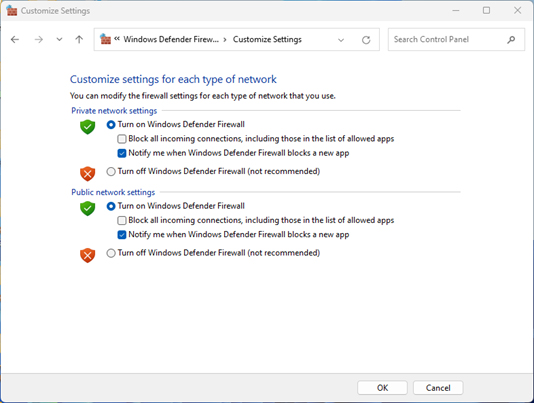
To disable a third-party antivirus
- Open the antivirus program
- Go to Settings
- Find the option to disable scanning/firewall
Of course, I should let you know that this option is not a long-term solution. It is not safe to use your computer without the firewall active, especially if you are connected to a public network.
So, if disabling the firewall solves the Roblox error code 279 issues on the Roblox client, you must understand that there are some serious connection issues. Hence, you should try one of the following methods to fix it and enable the firewall back on.
#6 Disable Ad Blocker and Other Browser Extensions
Have you installed any ad blockers or privacy extensions for your browsers? These extensions may prevent the Roblox client from connecting to the servers. Therefore, you should check whether you have any of such extensions active on your device.
Once you have disabled these extensions, you can try connecting the Roblox client again and it should solve the problem. It is difficult to say whether a particular ad-blocker extension causes the Roblox error code 279. However, I have observed that users who enable ad blockers on their browsers cannot connect to the Roblox servers while they are playing using a browser.
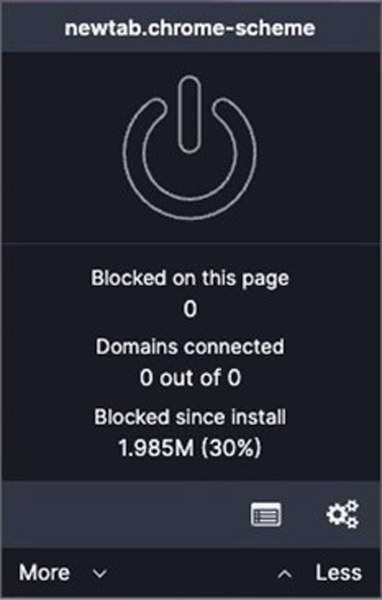
If you do not use a browser to access Roblox, you should check whether you have installed a system-wide ad blocker. For instance, security apps like Ad Guard are known to interfere with some connections, including Roblox connections.
#7 Use Another Browser for Roblox
If you face the error code 279 while using a particular browser, you should consider shifting to another browser and if you have been using something less popular, I suggest moving to trusted options like Google Chrome, Mozilla Firefox, Microsoft Edge, or Opera.
Opera, in particular, has a couple of features that improve the gaming performance on platforms like Roblox. So if you have been facing issues like buffering, shifting to the Opera browser will also help. It is also important to make sure that Roblox is completely compatible with the browser of your choice. Sometimes people tend to go for a rather niche browser and lose the compatibility benefits.
#8 Clear Windows DNS Cache
DNS is a system that helps browsers and applications to convert domain names into the corresponding IP addresses. And DNS cache may prevent applications like Roblox from accessing the server properly. So it is important and effective to clear the DNS cache on Windows.
To clear the DNS cache on Windows
- Open Command Prompt on your Windows PC
- Enter the following command
ipconfig /flushdns
- Press the Enter key
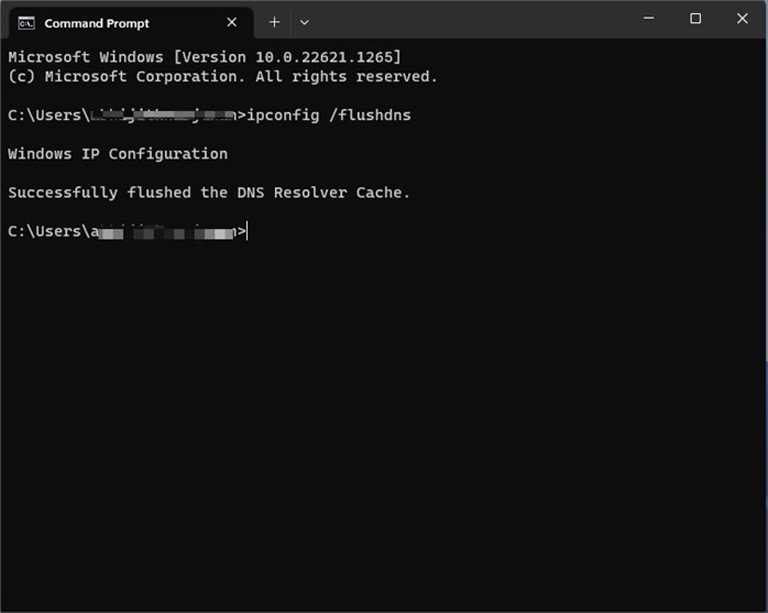
In a few seconds, the Command Prompt will respond that the DNS resolver cache has been flushed. It means all apps will freshly connect to the DNS resolver server. Many a time, this step has prevented the Roblox 279 code error.
#9 Clear the Cache of the Roblox Desktop Client
You should also consider clearing the cache of the Roblox desktop client. This action will force the Roblox desktop client to forget the previous connection preferences and try a fresh connection.
On Windows, you can achieve this by using the Run command. The steps are as follows.
- Open the Run dialog box from the Start menu
- Past the following command
%localappdata%\Roblox\Versions
- Press the Enter key
- It should positively take you to a folder titled Versions
- Choose Roblox Player Beta from the options
- Delete all the files in the folder
On macOS, the steps are slightly different:
- Open Spotlight search using the dedicated button or CMD+Space bar
- Paste the following command
~/Library/Caches
- It should open a directory titled Caches
- Find the Roblox folder from the directory
- Open the folder and delete the contents
After this, you can try connecting to a Roblox server and the 279 Error would not appear.
#10 Enable Port Forwarding
Sometimes, the Roblox desktop client may not have access to all the ports it requires. The lack of network ports may also cause the error code 279. Therefore, it is important to make sure that you have enabled all the required ports.
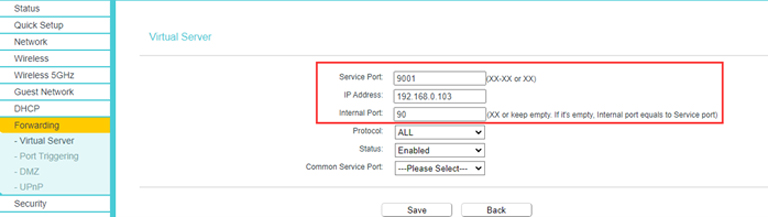
Unfortunately, I cannot tell you the exact steps to enable port forwarding to fix the error. However, it involves logging into the administrative panel of your Wi-Fi router and navigating to the port forwarding option.
You can enter 49152-65535 when the wizard asks for the port range. You should also select UDP as the protocol for the port. To make these changes effective, you will have to restart your Wi-Fi router. Now, the Roblox client should be able to connect to Roblox servers.
#11 Reinstall the Roblox Client
If all the methods I have mentioned above do not solve the error code, you are left with only a couple of working solutions. One of them is to reinstall the Roblox client. Now, I am not talking about updating or patching the software. Instead, you have to remove it completely from your computer.
On Windows, you can go to the control panel and find a list of applications you have installed. From the list you can select Roblox and the uninstallation should happen in a few minutes.
On macOS, the steps can be a little tricky. Of course, you can go to the Applications folder and delete the Roblox app, but it might still leave remnant files. Therefore, I recommend using a dedicated app cleaning utility to completely remove Roblox from your Mac.
Once this is sorted and there are no traces of the Roblox app on your computer, you can download the latest version of the app from the official website. Post installation, you should be able to play your favorite Roblox games without worrying about the error code to some extent.
#12 Contact Roblox Support
If you have found no luck with the effective steps I have covered, you better contact Roblox support to solve the issue. It might have something to do with your Roblox account or the particular server that you are trying to join.
Because the support team has complete access to the backend, you will be able to find a solution. Of course, you may have to provide some details, such as the time of the error and your username, to solve the issue.
Frequently Asked Questions
The Roblox error code 2799 means the Roblox app cannot connect to the Roblox servers. It may happen due to device-specific issues and an unstable network. Therefore, you would have to fix it from both aspects.
Problems with your internet connection or the Roblox desktop client can be reasons why the Roblox error code 279 occurs. To resolve the problem, you have to try multiple methods, including the reinstallation of the app.
The error code 279 indicates that there is a connection issue with the Roblox application. You may have to retry the connection or check out one of the many solutions to solve the problem and reconnect to your favorite Roblox game.
Conclusion
I understand that this is an extensive guide to solving the error code 279 on Roblox. But I have covered all these options, as not every option will work for everyone. But in most cases, checking the accessibility of the network and the browser restrictions will solve the problem.
